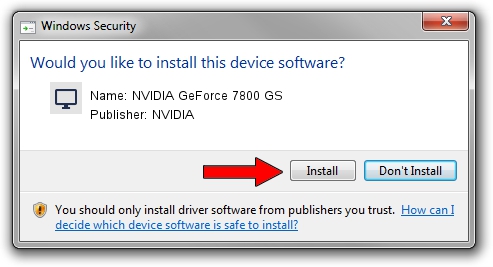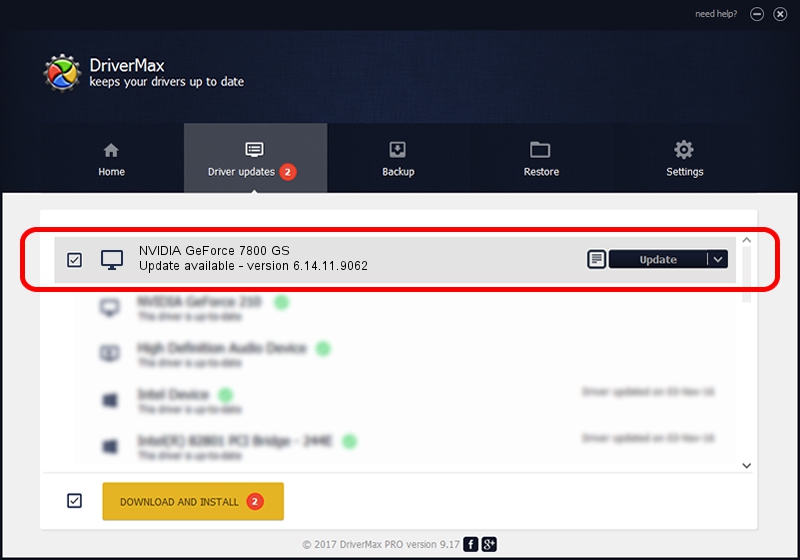Advertising seems to be blocked by your browser.
The ads help us provide this software and web site to you for free.
Please support our project by allowing our site to show ads.
Home /
Manufacturers /
NVIDIA /
NVIDIA GeForce 7800 GS /
PCI/VEN_10DE&DEV_0093 /
6.14.11.9062 Sep 03, 2009
NVIDIA NVIDIA GeForce 7800 GS driver download and installation
NVIDIA GeForce 7800 GS is a Display Adapters device. The developer of this driver was NVIDIA. In order to make sure you are downloading the exact right driver the hardware id is PCI/VEN_10DE&DEV_0093.
1. NVIDIA NVIDIA GeForce 7800 GS driver - how to install it manually
- You can download from the link below the driver setup file for the NVIDIA NVIDIA GeForce 7800 GS driver. The archive contains version 6.14.11.9062 released on 2009-09-03 of the driver.
- Run the driver installer file from a user account with administrative rights. If your User Access Control (UAC) is running please confirm the installation of the driver and run the setup with administrative rights.
- Go through the driver installation wizard, which will guide you; it should be pretty easy to follow. The driver installation wizard will scan your computer and will install the right driver.
- When the operation finishes restart your PC in order to use the updated driver. It is as simple as that to install a Windows driver!
This driver received an average rating of 3.2 stars out of 14465 votes.
2. How to use DriverMax to install NVIDIA NVIDIA GeForce 7800 GS driver
The advantage of using DriverMax is that it will setup the driver for you in the easiest possible way and it will keep each driver up to date, not just this one. How easy can you install a driver with DriverMax? Let's take a look!
- Open DriverMax and press on the yellow button named ~SCAN FOR DRIVER UPDATES NOW~. Wait for DriverMax to analyze each driver on your computer.
- Take a look at the list of available driver updates. Scroll the list down until you find the NVIDIA NVIDIA GeForce 7800 GS driver. Click the Update button.
- That's all, the driver is now installed!

Jul 16 2016 8:47PM / Written by Daniel Statescu for DriverMax
follow @DanielStatescu