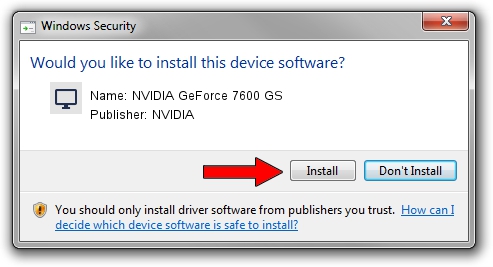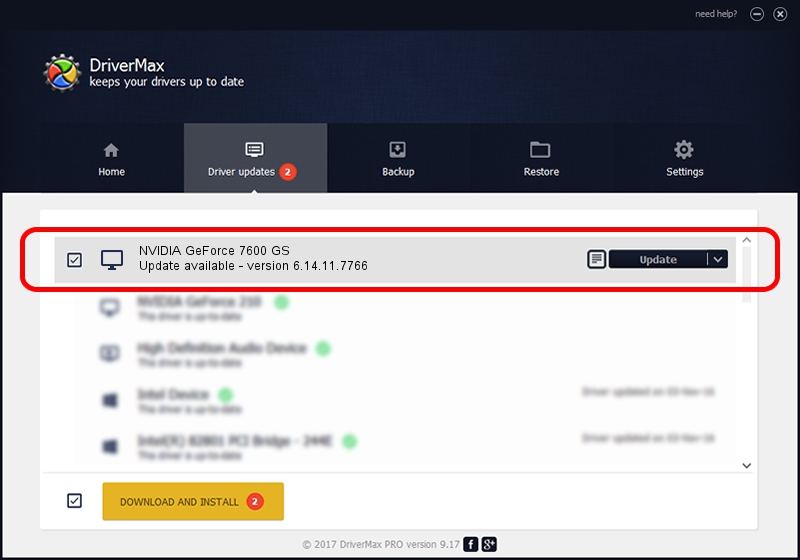Advertising seems to be blocked by your browser.
The ads help us provide this software and web site to you for free.
Please support our project by allowing our site to show ads.
Home /
Manufacturers /
NVIDIA /
NVIDIA GeForce 7600 GS /
PCI/VEN_10DE&DEV_0392 /
6.14.11.7766 Jun 25, 2008
NVIDIA NVIDIA GeForce 7600 GS - two ways of downloading and installing the driver
NVIDIA GeForce 7600 GS is a Display Adapters hardware device. This driver was developed by NVIDIA. PCI/VEN_10DE&DEV_0392 is the matching hardware id of this device.
1. NVIDIA NVIDIA GeForce 7600 GS driver - how to install it manually
- You can download from the link below the driver setup file for the NVIDIA NVIDIA GeForce 7600 GS driver. The archive contains version 6.14.11.7766 released on 2008-06-25 of the driver.
- Run the driver installer file from a user account with administrative rights. If your User Access Control Service (UAC) is started please confirm the installation of the driver and run the setup with administrative rights.
- Go through the driver installation wizard, which will guide you; it should be pretty easy to follow. The driver installation wizard will analyze your PC and will install the right driver.
- When the operation finishes shutdown and restart your computer in order to use the updated driver. It is as simple as that to install a Windows driver!
This driver was rated with an average of 3.2 stars by 26858 users.
2. Installing the NVIDIA NVIDIA GeForce 7600 GS driver using DriverMax: the easy way
The advantage of using DriverMax is that it will setup the driver for you in just a few seconds and it will keep each driver up to date, not just this one. How can you install a driver using DriverMax? Let's follow a few steps!
- Start DriverMax and press on the yellow button named ~SCAN FOR DRIVER UPDATES NOW~. Wait for DriverMax to scan and analyze each driver on your computer.
- Take a look at the list of available driver updates. Scroll the list down until you locate the NVIDIA NVIDIA GeForce 7600 GS driver. Click the Update button.
- That's all, the driver is now installed!

Jul 28 2016 8:45AM / Written by Daniel Statescu for DriverMax
follow @DanielStatescu