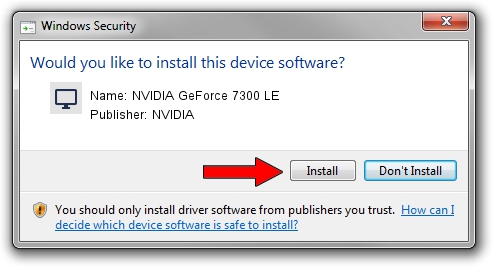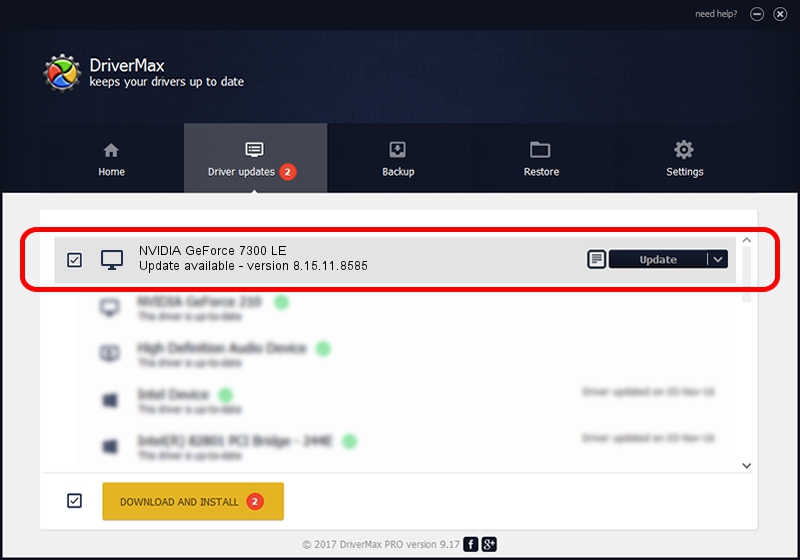Advertising seems to be blocked by your browser.
The ads help us provide this software and web site to you for free.
Please support our project by allowing our site to show ads.
Home /
Manufacturers /
NVIDIA /
NVIDIA GeForce 7300 LE /
PCI/VEN_10DE&DEV_01D1 /
8.15.11.8585 Apr 30, 2009
NVIDIA NVIDIA GeForce 7300 LE driver download and installation
NVIDIA GeForce 7300 LE is a Display Adapters hardware device. The developer of this driver was NVIDIA. PCI/VEN_10DE&DEV_01D1 is the matching hardware id of this device.
1. Manually install NVIDIA NVIDIA GeForce 7300 LE driver
- Download the driver setup file for NVIDIA NVIDIA GeForce 7300 LE driver from the location below. This download link is for the driver version 8.15.11.8585 dated 2009-04-30.
- Run the driver installation file from a Windows account with the highest privileges (rights). If your User Access Control Service (UAC) is enabled then you will have to accept of the driver and run the setup with administrative rights.
- Go through the driver setup wizard, which should be pretty easy to follow. The driver setup wizard will analyze your PC for compatible devices and will install the driver.
- Restart your PC and enjoy the fresh driver, it is as simple as that.
The file size of this driver is 53151488 bytes (50.69 MB)
Driver rating 4.7 stars out of 83262 votes.
This driver is compatible with the following versions of Windows:
- This driver works on Windows Vista 32 bits
- This driver works on Windows 7 32 bits
- This driver works on Windows 8 32 bits
- This driver works on Windows 8.1 32 bits
- This driver works on Windows 10 32 bits
- This driver works on Windows 11 32 bits
2. Using DriverMax to install NVIDIA NVIDIA GeForce 7300 LE driver
The advantage of using DriverMax is that it will setup the driver for you in just a few seconds and it will keep each driver up to date. How easy can you install a driver with DriverMax? Let's take a look!
- Open DriverMax and click on the yellow button named ~SCAN FOR DRIVER UPDATES NOW~. Wait for DriverMax to analyze each driver on your computer.
- Take a look at the list of driver updates. Search the list until you find the NVIDIA NVIDIA GeForce 7300 LE driver. Click on Update.
- Enjoy using the updated driver! :)

Jul 2 2016 12:41PM / Written by Daniel Statescu for DriverMax
follow @DanielStatescu