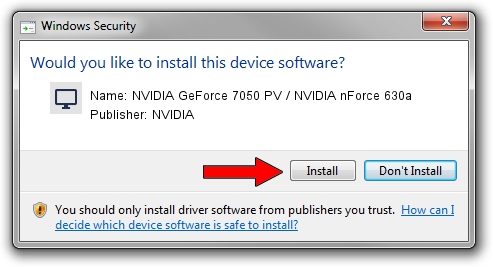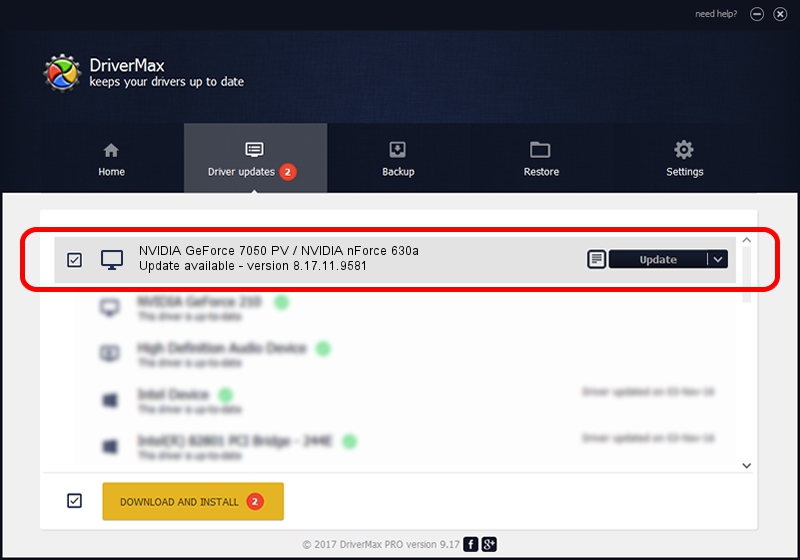Advertising seems to be blocked by your browser.
The ads help us provide this software and web site to you for free.
Please support our project by allowing our site to show ads.
Home /
Manufacturers /
NVIDIA /
NVIDIA GeForce 7050 PV / NVIDIA nForce 630a /
PCI/VEN_10DE&DEV_053A /
8.17.11.9581 Dec 10, 2009
Download and install NVIDIA NVIDIA GeForce 7050 PV / NVIDIA nForce 630a driver
NVIDIA GeForce 7050 PV / NVIDIA nForce 630a is a Display Adapters hardware device. The Windows version of this driver was developed by NVIDIA. In order to make sure you are downloading the exact right driver the hardware id is PCI/VEN_10DE&DEV_053A.
1. Install NVIDIA NVIDIA GeForce 7050 PV / NVIDIA nForce 630a driver manually
- Download the setup file for NVIDIA NVIDIA GeForce 7050 PV / NVIDIA nForce 630a driver from the location below. This download link is for the driver version 8.17.11.9581 dated 2009-12-10.
- Run the driver setup file from a Windows account with the highest privileges (rights). If your UAC (User Access Control) is enabled then you will have to confirm the installation of the driver and run the setup with administrative rights.
- Follow the driver setup wizard, which should be quite easy to follow. The driver setup wizard will analyze your PC for compatible devices and will install the driver.
- Shutdown and restart your computer and enjoy the new driver, it is as simple as that.
Driver rating 3.2 stars out of 17728 votes.
2. How to install NVIDIA NVIDIA GeForce 7050 PV / NVIDIA nForce 630a driver using DriverMax
The most important advantage of using DriverMax is that it will setup the driver for you in just a few seconds and it will keep each driver up to date. How can you install a driver using DriverMax? Let's see!
- Open DriverMax and push on the yellow button that says ~SCAN FOR DRIVER UPDATES NOW~. Wait for DriverMax to scan and analyze each driver on your computer.
- Take a look at the list of available driver updates. Search the list until you locate the NVIDIA NVIDIA GeForce 7050 PV / NVIDIA nForce 630a driver. Click the Update button.
- That's all, the driver is now installed!

Jul 23 2016 7:40PM / Written by Daniel Statescu for DriverMax
follow @DanielStatescu