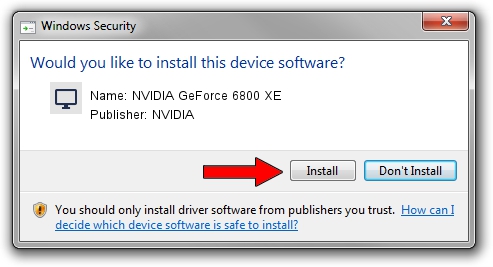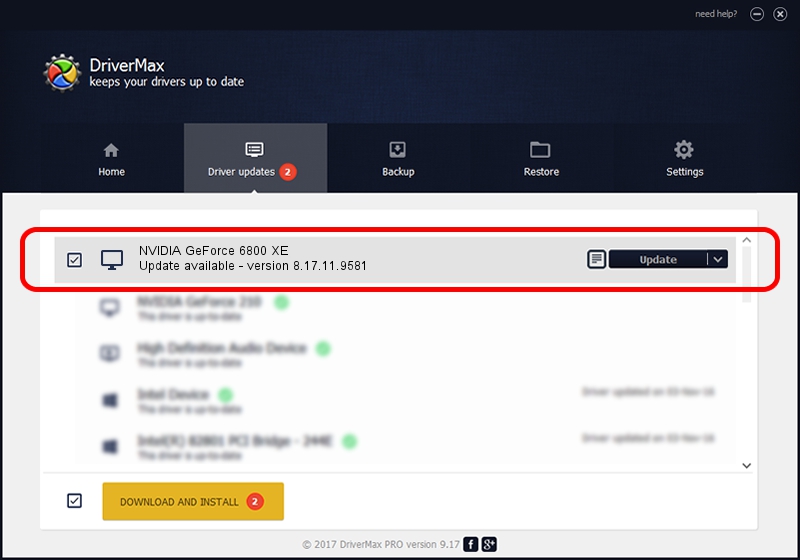Advertising seems to be blocked by your browser.
The ads help us provide this software and web site to you for free.
Please support our project by allowing our site to show ads.
Home /
Manufacturers /
NVIDIA /
NVIDIA GeForce 6800 XE /
PCI/VEN_10DE&DEV_0043 /
8.17.11.9581 Dec 10, 2009
NVIDIA NVIDIA GeForce 6800 XE - two ways of downloading and installing the driver
NVIDIA GeForce 6800 XE is a Display Adapters hardware device. The Windows version of this driver was developed by NVIDIA. PCI/VEN_10DE&DEV_0043 is the matching hardware id of this device.
1. NVIDIA NVIDIA GeForce 6800 XE driver - how to install it manually
- You can download from the link below the driver setup file for the NVIDIA NVIDIA GeForce 6800 XE driver. The archive contains version 8.17.11.9581 dated 2009-12-10 of the driver.
- Start the driver installer file from a user account with administrative rights. If your User Access Control (UAC) is started please confirm the installation of the driver and run the setup with administrative rights.
- Follow the driver setup wizard, which will guide you; it should be pretty easy to follow. The driver setup wizard will scan your PC and will install the right driver.
- When the operation finishes shutdown and restart your PC in order to use the updated driver. It is as simple as that to install a Windows driver!
This driver was rated with an average of 3.4 stars by 78525 users.
2. Installing the NVIDIA NVIDIA GeForce 6800 XE driver using DriverMax: the easy way
The advantage of using DriverMax is that it will setup the driver for you in the easiest possible way and it will keep each driver up to date, not just this one. How can you install a driver using DriverMax? Let's take a look!
- Open DriverMax and push on the yellow button that says ~SCAN FOR DRIVER UPDATES NOW~. Wait for DriverMax to analyze each driver on your computer.
- Take a look at the list of available driver updates. Scroll the list down until you find the NVIDIA NVIDIA GeForce 6800 XE driver. Click the Update button.
- Finished installing the driver!

Jul 24 2016 6:11PM / Written by Daniel Statescu for DriverMax
follow @DanielStatescu