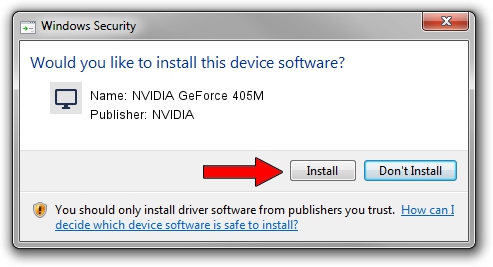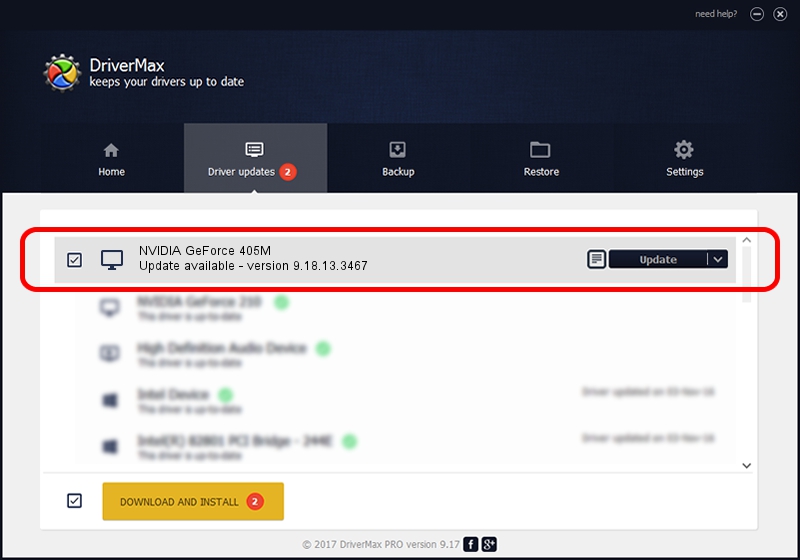Advertising seems to be blocked by your browser.
The ads help us provide this software and web site to you for free.
Please support our project by allowing our site to show ads.
Home /
Manufacturers /
NVIDIA /
NVIDIA GeForce 405M /
PCI/VEN_10DE&DEV_0A7A&SUBSYS_397D17AA /
9.18.13.3467 Jan 15, 2014
NVIDIA NVIDIA GeForce 405M driver download and installation
NVIDIA GeForce 405M is a Display Adapters device. The Windows version of this driver was developed by NVIDIA. In order to make sure you are downloading the exact right driver the hardware id is PCI/VEN_10DE&DEV_0A7A&SUBSYS_397D17AA.
1. How to manually install NVIDIA NVIDIA GeForce 405M driver
- You can download from the link below the driver installer file for the NVIDIA NVIDIA GeForce 405M driver. The archive contains version 9.18.13.3467 dated 2014-01-15 of the driver.
- Start the driver installer file from a user account with the highest privileges (rights). If your User Access Control (UAC) is running please accept of the driver and run the setup with administrative rights.
- Follow the driver installation wizard, which will guide you; it should be quite easy to follow. The driver installation wizard will scan your PC and will install the right driver.
- When the operation finishes restart your computer in order to use the updated driver. It is as simple as that to install a Windows driver!
This driver was installed by many users and received an average rating of 3.1 stars out of 57391 votes.
2. Using DriverMax to install NVIDIA NVIDIA GeForce 405M driver
The advantage of using DriverMax is that it will install the driver for you in just a few seconds and it will keep each driver up to date, not just this one. How easy can you install a driver with DriverMax? Let's follow a few steps!
- Start DriverMax and press on the yellow button that says ~SCAN FOR DRIVER UPDATES NOW~. Wait for DriverMax to analyze each driver on your computer.
- Take a look at the list of detected driver updates. Search the list until you locate the NVIDIA NVIDIA GeForce 405M driver. Click the Update button.
- That's it, you installed your first driver!

Jul 20 2016 2:48AM / Written by Andreea Kartman for DriverMax
follow @DeeaKartman