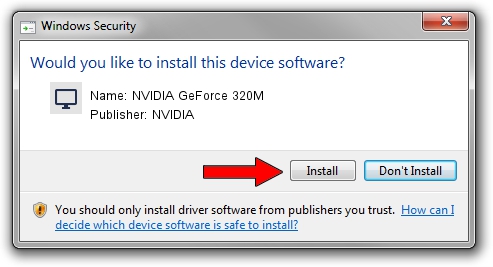Advertising seems to be blocked by your browser.
The ads help us provide this software and web site to you for free.
Please support our project by allowing our site to show ads.
Home /
Manufacturers /
NVIDIA /
NVIDIA GeForce 320M /
PCI/VEN_10DE&DEV_08A4&SUBSYS_00C0106B /
9.18.13.4144 Feb 03, 2015
NVIDIA NVIDIA GeForce 320M how to download and install the driver
NVIDIA GeForce 320M is a Display Adapters device. The Windows version of this driver was developed by NVIDIA. The hardware id of this driver is PCI/VEN_10DE&DEV_08A4&SUBSYS_00C0106B; this string has to match your hardware.
1. Install NVIDIA NVIDIA GeForce 320M driver manually
- Download the driver setup file for NVIDIA NVIDIA GeForce 320M driver from the link below. This is the download link for the driver version 9.18.13.4144 released on 2015-02-03.
- Run the driver setup file from a Windows account with administrative rights. If your User Access Control (UAC) is enabled then you will have to accept of the driver and run the setup with administrative rights.
- Go through the driver setup wizard, which should be pretty straightforward. The driver setup wizard will analyze your PC for compatible devices and will install the driver.
- Restart your PC and enjoy the new driver, as you can see it was quite smple.
Size of this driver: 127942662 bytes (122.02 MB)
This driver was rated with an average of 4 stars by 63545 users.
This driver is compatible with the following versions of Windows:
- This driver works on Windows Vista 32 bits
- This driver works on Windows 7 32 bits
- This driver works on Windows 8 32 bits
- This driver works on Windows 8.1 32 bits
- This driver works on Windows 10 32 bits
- This driver works on Windows 11 32 bits
2. How to install NVIDIA NVIDIA GeForce 320M driver using DriverMax
The advantage of using DriverMax is that it will install the driver for you in the easiest possible way and it will keep each driver up to date. How easy can you install a driver using DriverMax? Let's take a look!
- Start DriverMax and click on the yellow button named ~SCAN FOR DRIVER UPDATES NOW~. Wait for DriverMax to scan and analyze each driver on your computer.
- Take a look at the list of detected driver updates. Search the list until you find the NVIDIA NVIDIA GeForce 320M driver. Click the Update button.
- That's it, you installed your first driver!

Nov 2 2023 11:42AM / Written by Daniel Statescu for DriverMax
follow @DanielStatescu