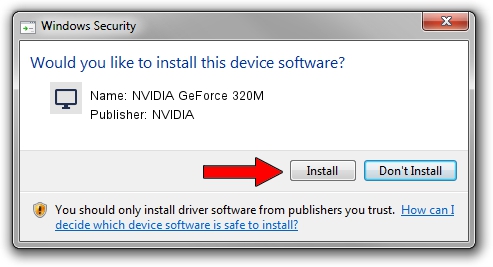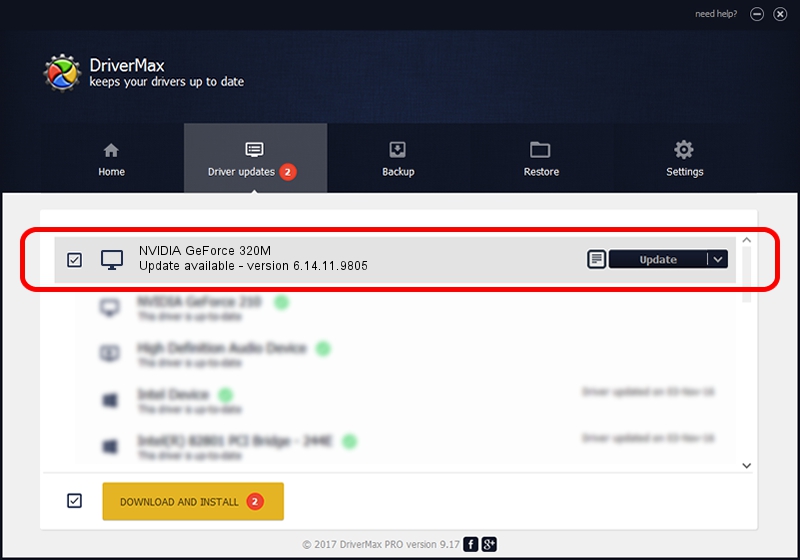Advertising seems to be blocked by your browser.
The ads help us provide this software and web site to you for free.
Please support our project by allowing our site to show ads.
Home /
Manufacturers /
NVIDIA /
NVIDIA GeForce 320M /
PCI/VEN_10DE&DEV_08A0 /
6.14.11.9805 Jun 03, 2010
NVIDIA NVIDIA GeForce 320M - two ways of downloading and installing the driver
NVIDIA GeForce 320M is a Display Adapters device. This driver was developed by NVIDIA. PCI/VEN_10DE&DEV_08A0 is the matching hardware id of this device.
1. Install NVIDIA NVIDIA GeForce 320M driver manually
- You can download from the link below the driver setup file for the NVIDIA NVIDIA GeForce 320M driver. The archive contains version 6.14.11.9805 released on 2010-06-03 of the driver.
- Start the driver installer file from a user account with administrative rights. If your User Access Control Service (UAC) is running please confirm the installation of the driver and run the setup with administrative rights.
- Follow the driver setup wizard, which will guide you; it should be quite easy to follow. The driver setup wizard will scan your PC and will install the right driver.
- When the operation finishes restart your computer in order to use the updated driver. It is as simple as that to install a Windows driver!
Driver file size: 22841456 bytes (21.78 MB)
This driver was installed by many users and received an average rating of 4 stars out of 88978 votes.
This driver was released for the following versions of Windows:
- This driver works on Windows 2000 32 bits
- This driver works on Windows Server 2003 32 bits
- This driver works on Windows XP 32 bits
2. How to use DriverMax to install NVIDIA NVIDIA GeForce 320M driver
The most important advantage of using DriverMax is that it will setup the driver for you in just a few seconds and it will keep each driver up to date. How can you install a driver using DriverMax? Let's follow a few steps!
- Start DriverMax and push on the yellow button named ~SCAN FOR DRIVER UPDATES NOW~. Wait for DriverMax to scan and analyze each driver on your computer.
- Take a look at the list of available driver updates. Scroll the list down until you locate the NVIDIA NVIDIA GeForce 320M driver. Click on Update.
- Finished installing the driver!

Aug 13 2016 4:31PM / Written by Andreea Kartman for DriverMax
follow @DeeaKartman