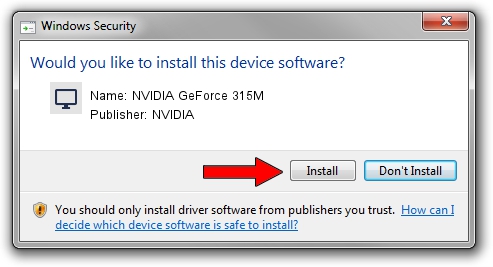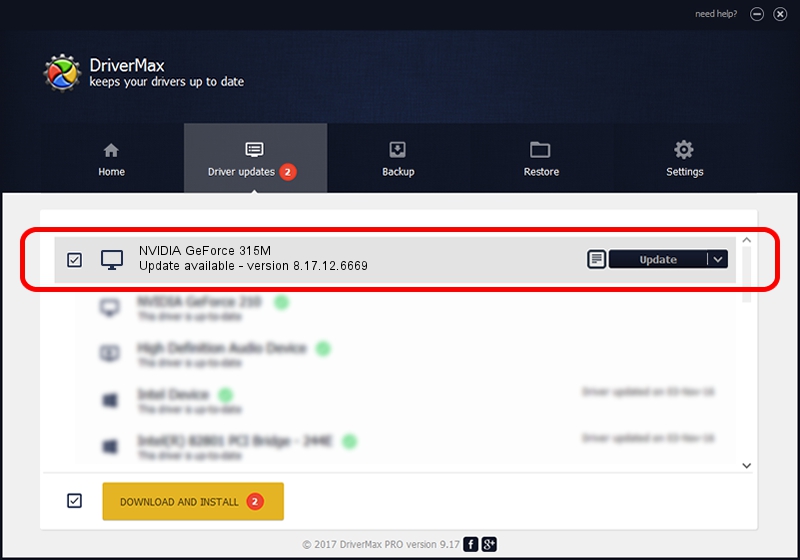Advertising seems to be blocked by your browser.
The ads help us provide this software and web site to you for free.
Please support our project by allowing our site to show ads.
Home /
Manufacturers /
NVIDIA /
NVIDIA GeForce 315M /
PCI/VEN_10DE&DEV_0A7A&SUBSYS_FDD01179 /
8.17.12.6669 Jan 16, 2011
NVIDIA NVIDIA GeForce 315M how to download and install the driver
NVIDIA GeForce 315M is a Display Adapters device. This driver was developed by NVIDIA. PCI/VEN_10DE&DEV_0A7A&SUBSYS_FDD01179 is the matching hardware id of this device.
1. NVIDIA NVIDIA GeForce 315M driver - how to install it manually
- Download the driver setup file for NVIDIA NVIDIA GeForce 315M driver from the link below. This is the download link for the driver version 8.17.12.6669 dated 2011-01-16.
- Run the driver setup file from a Windows account with administrative rights. If your User Access Control (UAC) is running then you will have to accept of the driver and run the setup with administrative rights.
- Follow the driver setup wizard, which should be quite easy to follow. The driver setup wizard will analyze your PC for compatible devices and will install the driver.
- Shutdown and restart your computer and enjoy the updated driver, as you can see it was quite smple.
Download size of the driver: 84115222 bytes (80.22 MB)
This driver was rated with an average of 4.9 stars by 85380 users.
This driver is compatible with the following versions of Windows:
- This driver works on Windows Vista 32 bits
- This driver works on Windows 7 32 bits
- This driver works on Windows 8 32 bits
- This driver works on Windows 8.1 32 bits
- This driver works on Windows 10 32 bits
- This driver works on Windows 11 32 bits
2. Using DriverMax to install NVIDIA NVIDIA GeForce 315M driver
The advantage of using DriverMax is that it will install the driver for you in the easiest possible way and it will keep each driver up to date, not just this one. How easy can you install a driver with DriverMax? Let's see!
- Start DriverMax and press on the yellow button named ~SCAN FOR DRIVER UPDATES NOW~. Wait for DriverMax to analyze each driver on your computer.
- Take a look at the list of driver updates. Search the list until you locate the NVIDIA NVIDIA GeForce 315M driver. Click the Update button.
- Finished installing the driver!

Jul 26 2016 9:56PM / Written by Dan Armano for DriverMax
follow @danarm