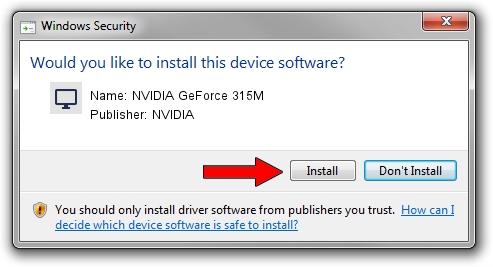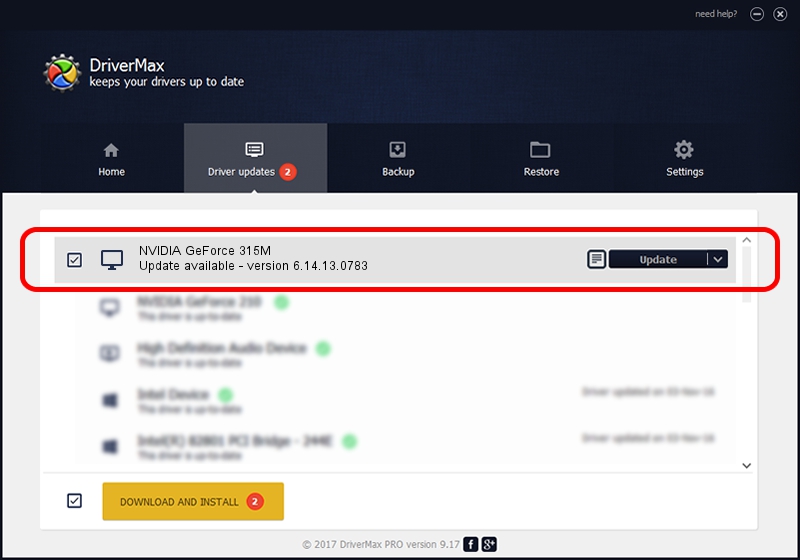Advertising seems to be blocked by your browser.
The ads help us provide this software and web site to you for free.
Please support our project by allowing our site to show ads.
Home /
Manufacturers /
NVIDIA /
NVIDIA GeForce 315M /
PCI/VEN_10DE&DEV_0A7A&SUBSYS_FCE21179 /
6.14.13.0783 Jan 31, 2013
NVIDIA NVIDIA GeForce 315M driver download and installation
NVIDIA GeForce 315M is a Display Adapters device. The Windows version of this driver was developed by NVIDIA. The hardware id of this driver is PCI/VEN_10DE&DEV_0A7A&SUBSYS_FCE21179.
1. NVIDIA NVIDIA GeForce 315M driver - how to install it manually
- Download the setup file for NVIDIA NVIDIA GeForce 315M driver from the location below. This is the download link for the driver version 6.14.13.0783 released on 2013-01-31.
- Run the driver installation file from a Windows account with the highest privileges (rights). If your User Access Control Service (UAC) is enabled then you will have to accept of the driver and run the setup with administrative rights.
- Go through the driver setup wizard, which should be pretty easy to follow. The driver setup wizard will analyze your PC for compatible devices and will install the driver.
- Shutdown and restart your PC and enjoy the updated driver, it is as simple as that.
File size of the driver: 110023033 bytes (104.93 MB)
This driver was installed by many users and received an average rating of 4.6 stars out of 61884 votes.
This driver will work for the following versions of Windows:
- This driver works on Windows Server 2003 32 bits
- This driver works on Windows XP 32 bits
2. The easy way: using DriverMax to install NVIDIA NVIDIA GeForce 315M driver
The advantage of using DriverMax is that it will install the driver for you in just a few seconds and it will keep each driver up to date. How easy can you install a driver with DriverMax? Let's see!
- Start DriverMax and press on the yellow button named ~SCAN FOR DRIVER UPDATES NOW~. Wait for DriverMax to analyze each driver on your computer.
- Take a look at the list of detected driver updates. Search the list until you locate the NVIDIA NVIDIA GeForce 315M driver. Click on Update.
- That's it, you installed your first driver!

Jul 29 2016 5:55AM / Written by Dan Armano for DriverMax
follow @danarm