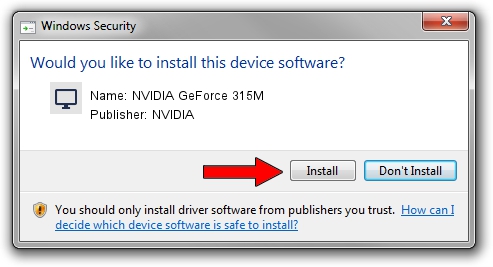Advertising seems to be blocked by your browser.
The ads help us provide this software and web site to you for free.
Please support our project by allowing our site to show ads.
Home /
Manufacturers /
NVIDIA /
NVIDIA GeForce 315M /
PCI/VEN_10DE&DEV_0A7A&SUBSYS_80071BFD /
9.18.13.2049 Jun 21, 2013
NVIDIA NVIDIA GeForce 315M driver download and installation
NVIDIA GeForce 315M is a Display Adapters device. The Windows version of this driver was developed by NVIDIA. PCI/VEN_10DE&DEV_0A7A&SUBSYS_80071BFD is the matching hardware id of this device.
1. NVIDIA NVIDIA GeForce 315M - install the driver manually
- Download the setup file for NVIDIA NVIDIA GeForce 315M driver from the link below. This is the download link for the driver version 9.18.13.2049 dated 2013-06-21.
- Start the driver setup file from a Windows account with administrative rights. If your UAC (User Access Control) is started then you will have to accept of the driver and run the setup with administrative rights.
- Go through the driver setup wizard, which should be quite easy to follow. The driver setup wizard will analyze your PC for compatible devices and will install the driver.
- Shutdown and restart your PC and enjoy the updated driver, it is as simple as that.
Driver file size: 162223756 bytes (154.71 MB)
Driver rating 4.4 stars out of 80210 votes.
This driver is fully compatible with the following versions of Windows:
- This driver works on Windows Vista 64 bits
- This driver works on Windows 7 64 bits
- This driver works on Windows 8 64 bits
- This driver works on Windows 8.1 64 bits
- This driver works on Windows 10 64 bits
- This driver works on Windows 11 64 bits
2. How to use DriverMax to install NVIDIA NVIDIA GeForce 315M driver
The most important advantage of using DriverMax is that it will install the driver for you in just a few seconds and it will keep each driver up to date, not just this one. How can you install a driver with DriverMax? Let's follow a few steps!
- Open DriverMax and click on the yellow button that says ~SCAN FOR DRIVER UPDATES NOW~. Wait for DriverMax to analyze each driver on your computer.
- Take a look at the list of available driver updates. Search the list until you locate the NVIDIA NVIDIA GeForce 315M driver. Click on Update.
- Enjoy using the updated driver! :)

Aug 14 2016 7:14AM / Written by Daniel Statescu for DriverMax
follow @DanielStatescu