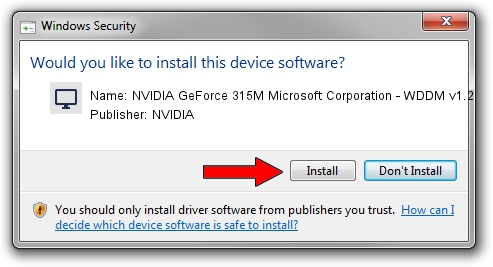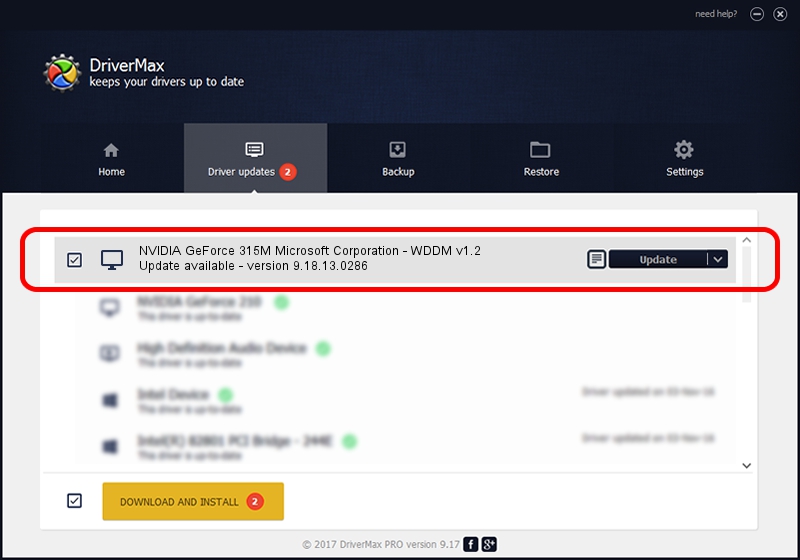Advertising seems to be blocked by your browser.
The ads help us provide this software and web site to you for free.
Please support our project by allowing our site to show ads.
Home /
Manufacturers /
NVIDIA /
NVIDIA GeForce 315M Microsoft Corporation - WDDM v1.2 /
PCI/VEN_10DE&DEV_0A7A&SUBSYS_FD161179 /
9.18.13.0286 Jun 21, 2012
NVIDIA NVIDIA GeForce 315M Microsoft Corporation - WDDM v1.2 driver download and installation
NVIDIA GeForce 315M Microsoft Corporation - WDDM v1.2 is a Display Adapters device. The developer of this driver was NVIDIA. PCI/VEN_10DE&DEV_0A7A&SUBSYS_FD161179 is the matching hardware id of this device.
1. Install NVIDIA NVIDIA GeForce 315M Microsoft Corporation - WDDM v1.2 driver manually
- Download the driver setup file for NVIDIA NVIDIA GeForce 315M Microsoft Corporation - WDDM v1.2 driver from the location below. This is the download link for the driver version 9.18.13.0286 dated 2012-06-21.
- Run the driver installation file from a Windows account with the highest privileges (rights). If your User Access Control (UAC) is running then you will have to accept of the driver and run the setup with administrative rights.
- Go through the driver installation wizard, which should be pretty easy to follow. The driver installation wizard will scan your PC for compatible devices and will install the driver.
- Restart your PC and enjoy the new driver, it is as simple as that.
Driver rating 3 stars out of 19148 votes.
2. Installing the NVIDIA NVIDIA GeForce 315M Microsoft Corporation - WDDM v1.2 driver using DriverMax: the easy way
The advantage of using DriverMax is that it will install the driver for you in the easiest possible way and it will keep each driver up to date. How can you install a driver using DriverMax? Let's see!
- Open DriverMax and press on the yellow button that says ~SCAN FOR DRIVER UPDATES NOW~. Wait for DriverMax to analyze each driver on your computer.
- Take a look at the list of detected driver updates. Search the list until you locate the NVIDIA NVIDIA GeForce 315M Microsoft Corporation - WDDM v1.2 driver. Click on Update.
- That's all, the driver is now installed!

Jul 16 2016 6:23AM / Written by Dan Armano for DriverMax
follow @danarm