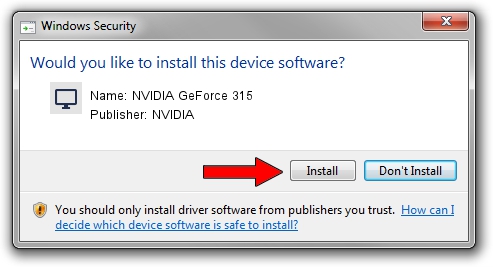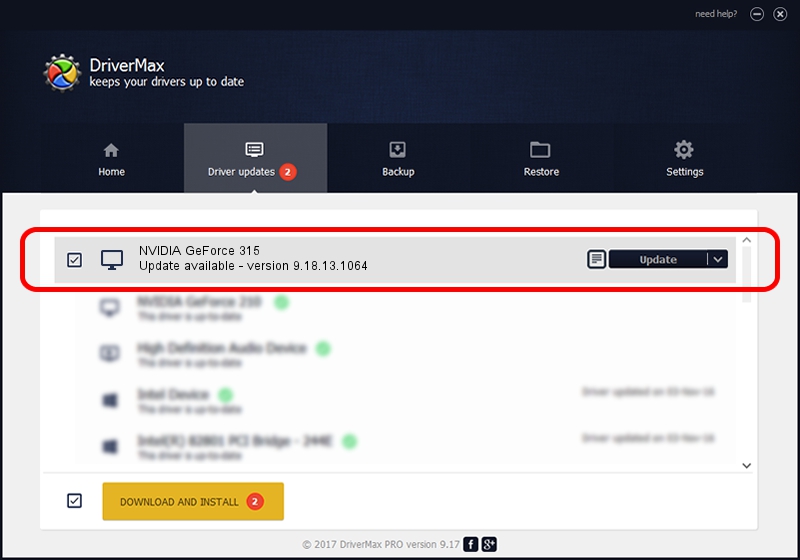Advertising seems to be blocked by your browser.
The ads help us provide this software and web site to you for free.
Please support our project by allowing our site to show ads.
Home /
Manufacturers /
NVIDIA /
NVIDIA GeForce 315 /
PCI/VEN_10DE&DEV_0A67&SUBSYS_90751B0A /
9.18.13.1064 Nov 22, 2012
Driver for NVIDIA NVIDIA GeForce 315 - downloading and installing it
NVIDIA GeForce 315 is a Display Adapters hardware device. This Windows driver was developed by NVIDIA. In order to make sure you are downloading the exact right driver the hardware id is PCI/VEN_10DE&DEV_0A67&SUBSYS_90751B0A.
1. NVIDIA NVIDIA GeForce 315 driver - how to install it manually
- Download the driver setup file for NVIDIA NVIDIA GeForce 315 driver from the location below. This is the download link for the driver version 9.18.13.1064 released on 2012-11-22.
- Start the driver setup file from a Windows account with administrative rights. If your User Access Control (UAC) is enabled then you will have to accept of the driver and run the setup with administrative rights.
- Go through the driver setup wizard, which should be quite straightforward. The driver setup wizard will analyze your PC for compatible devices and will install the driver.
- Shutdown and restart your computer and enjoy the new driver, it is as simple as that.
The file size of this driver is 111836118 bytes (106.66 MB)
This driver received an average rating of 4 stars out of 57415 votes.
This driver will work for the following versions of Windows:
- This driver works on Windows Vista 32 bits
- This driver works on Windows 7 32 bits
- This driver works on Windows 8 32 bits
- This driver works on Windows 8.1 32 bits
- This driver works on Windows 10 32 bits
- This driver works on Windows 11 32 bits
2. The easy way: using DriverMax to install NVIDIA NVIDIA GeForce 315 driver
The most important advantage of using DriverMax is that it will install the driver for you in the easiest possible way and it will keep each driver up to date, not just this one. How can you install a driver with DriverMax? Let's see!
- Start DriverMax and click on the yellow button named ~SCAN FOR DRIVER UPDATES NOW~. Wait for DriverMax to analyze each driver on your computer.
- Take a look at the list of detected driver updates. Search the list until you locate the NVIDIA NVIDIA GeForce 315 driver. Click the Update button.
- Enjoy using the updated driver! :)

Aug 9 2016 3:54PM / Written by Dan Armano for DriverMax
follow @danarm