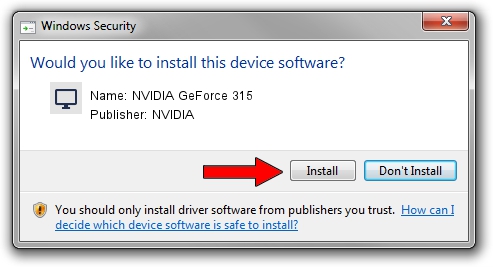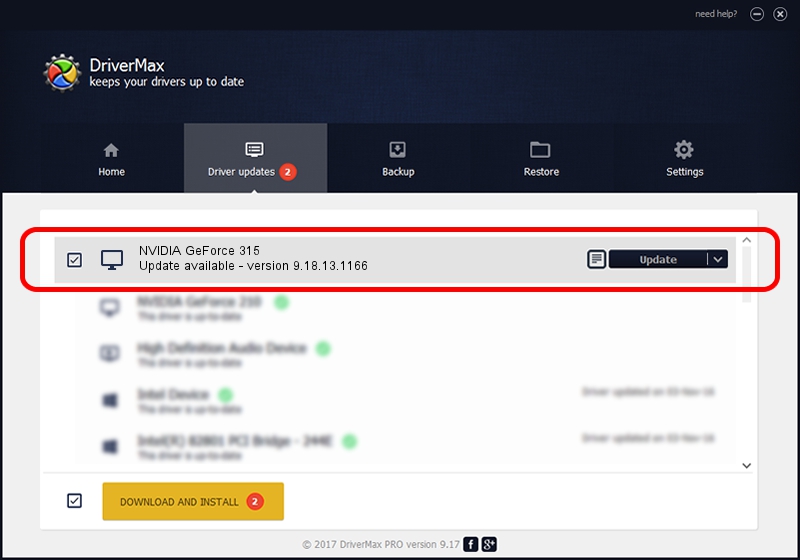Advertising seems to be blocked by your browser.
The ads help us provide this software and web site to you for free.
Please support our project by allowing our site to show ads.
Home /
Manufacturers /
NVIDIA /
NVIDIA GeForce 315 /
PCI/VEN_10DE&DEV_0A67 /
9.18.13.1166 May 14, 2013
NVIDIA NVIDIA GeForce 315 how to download and install the driver
NVIDIA GeForce 315 is a Display Adapters hardware device. The developer of this driver was NVIDIA. The hardware id of this driver is PCI/VEN_10DE&DEV_0A67.
1. NVIDIA NVIDIA GeForce 315 driver - how to install it manually
- Download the driver setup file for NVIDIA NVIDIA GeForce 315 driver from the location below. This is the download link for the driver version 9.18.13.1166 dated 2013-05-14.
- Run the driver setup file from a Windows account with administrative rights. If your User Access Control Service (UAC) is enabled then you will have to confirm the installation of the driver and run the setup with administrative rights.
- Go through the driver setup wizard, which should be quite easy to follow. The driver setup wizard will scan your PC for compatible devices and will install the driver.
- Restart your PC and enjoy the updated driver, as you can see it was quite smple.
The file size of this driver is 161536053 bytes (154.05 MB)
This driver was rated with an average of 4.2 stars by 53071 users.
This driver will work for the following versions of Windows:
- This driver works on Windows Vista 64 bits
- This driver works on Windows 7 64 bits
- This driver works on Windows 8 64 bits
- This driver works on Windows 8.1 64 bits
- This driver works on Windows 10 64 bits
- This driver works on Windows 11 64 bits
2. How to use DriverMax to install NVIDIA NVIDIA GeForce 315 driver
The advantage of using DriverMax is that it will setup the driver for you in the easiest possible way and it will keep each driver up to date, not just this one. How can you install a driver using DriverMax? Let's take a look!
- Start DriverMax and push on the yellow button named ~SCAN FOR DRIVER UPDATES NOW~. Wait for DriverMax to scan and analyze each driver on your PC.
- Take a look at the list of driver updates. Search the list until you find the NVIDIA NVIDIA GeForce 315 driver. Click on Update.
- That's it, you installed your first driver!

Feb 4 2024 8:42PM / Written by Dan Armano for DriverMax
follow @danarm