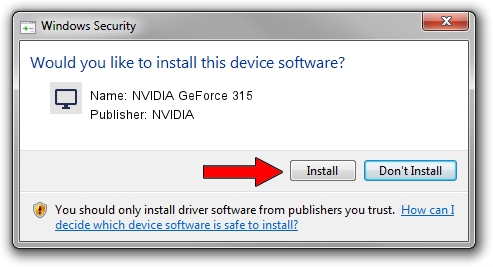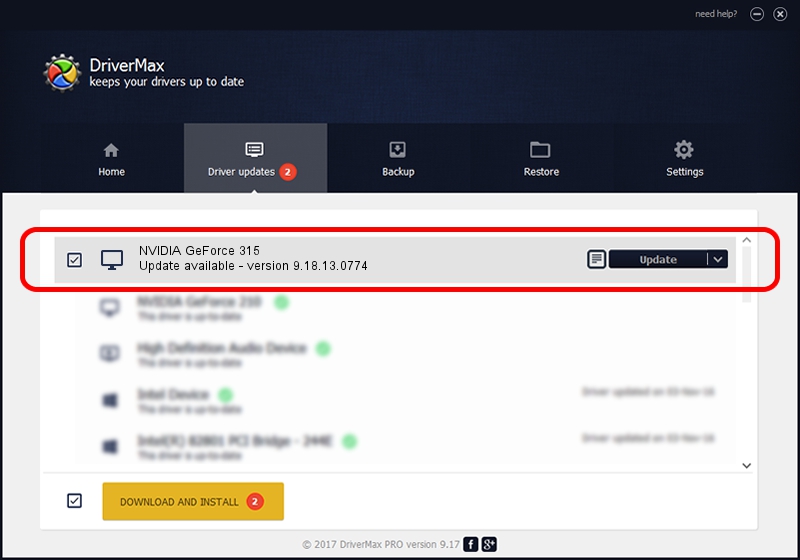Advertising seems to be blocked by your browser.
The ads help us provide this software and web site to you for free.
Please support our project by allowing our site to show ads.
Home /
Manufacturers /
NVIDIA /
NVIDIA GeForce 315 /
PCI/VEN_10DE&DEV_0A22&SUBSYS_39181642 /
9.18.13.0774 Jan 03, 2013
NVIDIA NVIDIA GeForce 315 - two ways of downloading and installing the driver
NVIDIA GeForce 315 is a Display Adapters device. The developer of this driver was NVIDIA. The hardware id of this driver is PCI/VEN_10DE&DEV_0A22&SUBSYS_39181642; this string has to match your hardware.
1. NVIDIA NVIDIA GeForce 315 - install the driver manually
- Download the driver setup file for NVIDIA NVIDIA GeForce 315 driver from the link below. This is the download link for the driver version 9.18.13.0774 dated 2013-01-03.
- Start the driver setup file from a Windows account with administrative rights. If your User Access Control Service (UAC) is running then you will have to accept of the driver and run the setup with administrative rights.
- Go through the driver setup wizard, which should be pretty easy to follow. The driver setup wizard will scan your PC for compatible devices and will install the driver.
- Shutdown and restart your PC and enjoy the fresh driver, it is as simple as that.
File size of the driver: 71212148 bytes (67.91 MB)
This driver was installed by many users and received an average rating of 5 stars out of 82869 votes.
This driver is fully compatible with the following versions of Windows:
- This driver works on Windows Vista 32 bits
- This driver works on Windows 7 32 bits
- This driver works on Windows 8 32 bits
- This driver works on Windows 8.1 32 bits
- This driver works on Windows 10 32 bits
- This driver works on Windows 11 32 bits
2. Using DriverMax to install NVIDIA NVIDIA GeForce 315 driver
The advantage of using DriverMax is that it will setup the driver for you in just a few seconds and it will keep each driver up to date. How can you install a driver with DriverMax? Let's see!
- Start DriverMax and push on the yellow button that says ~SCAN FOR DRIVER UPDATES NOW~. Wait for DriverMax to analyze each driver on your computer.
- Take a look at the list of driver updates. Scroll the list down until you find the NVIDIA NVIDIA GeForce 315 driver. Click on Update.
- Enjoy using the updated driver! :)

Aug 6 2016 10:57PM / Written by Daniel Statescu for DriverMax
follow @DanielStatescu