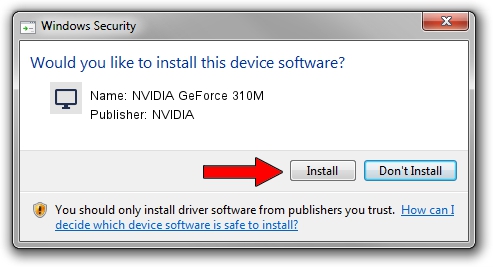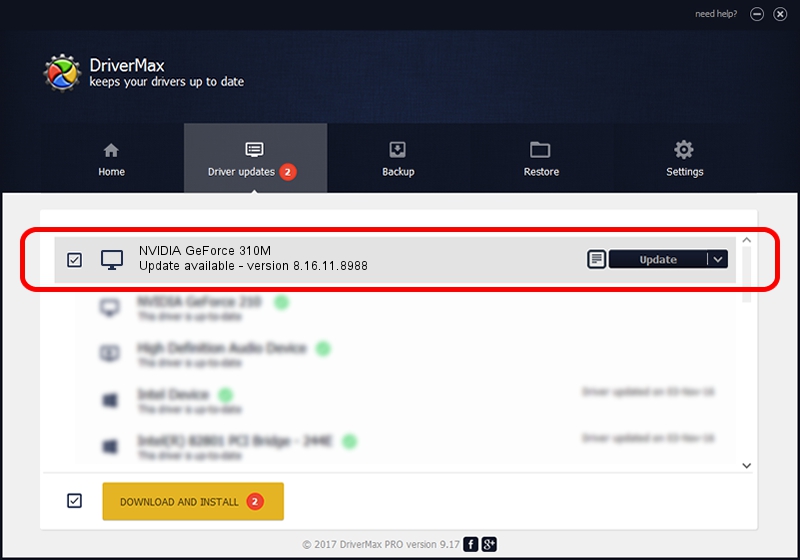Advertising seems to be blocked by your browser.
The ads help us provide this software and web site to you for free.
Please support our project by allowing our site to show ads.
Home /
Manufacturers /
NVIDIA /
NVIDIA GeForce 310M /
PCI/VEN_10DE&DEV_0A70&SUBSYS_FD801179 /
8.16.11.8988 May 05, 2010
Driver for NVIDIA NVIDIA GeForce 310M - downloading and installing it
NVIDIA GeForce 310M is a Display Adapters hardware device. This driver was developed by NVIDIA. In order to make sure you are downloading the exact right driver the hardware id is PCI/VEN_10DE&DEV_0A70&SUBSYS_FD801179.
1. Manually install NVIDIA NVIDIA GeForce 310M driver
- Download the driver setup file for NVIDIA NVIDIA GeForce 310M driver from the link below. This is the download link for the driver version 8.16.11.8988 released on 2010-05-05.
- Start the driver setup file from a Windows account with administrative rights. If your User Access Control Service (UAC) is running then you will have to accept of the driver and run the setup with administrative rights.
- Go through the driver setup wizard, which should be quite straightforward. The driver setup wizard will analyze your PC for compatible devices and will install the driver.
- Restart your PC and enjoy the fresh driver, it is as simple as that.
Download size of the driver: 74974326 bytes (71.50 MB)
This driver received an average rating of 4.6 stars out of 68310 votes.
This driver was released for the following versions of Windows:
- This driver works on Windows Vista 64 bits
- This driver works on Windows 7 64 bits
- This driver works on Windows 8 64 bits
- This driver works on Windows 8.1 64 bits
- This driver works on Windows 10 64 bits
- This driver works on Windows 11 64 bits
2. Installing the NVIDIA NVIDIA GeForce 310M driver using DriverMax: the easy way
The advantage of using DriverMax is that it will setup the driver for you in just a few seconds and it will keep each driver up to date, not just this one. How easy can you install a driver using DriverMax? Let's see!
- Start DriverMax and click on the yellow button that says ~SCAN FOR DRIVER UPDATES NOW~. Wait for DriverMax to analyze each driver on your computer.
- Take a look at the list of available driver updates. Search the list until you locate the NVIDIA NVIDIA GeForce 310M driver. Click the Update button.
- That's it, you installed your first driver!

Jul 4 2016 8:03PM / Written by Andreea Kartman for DriverMax
follow @DeeaKartman