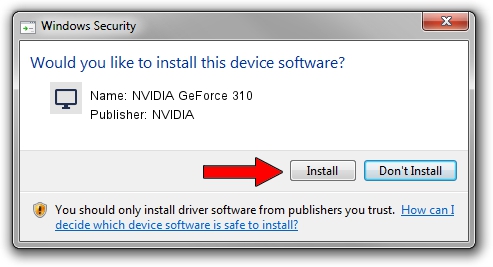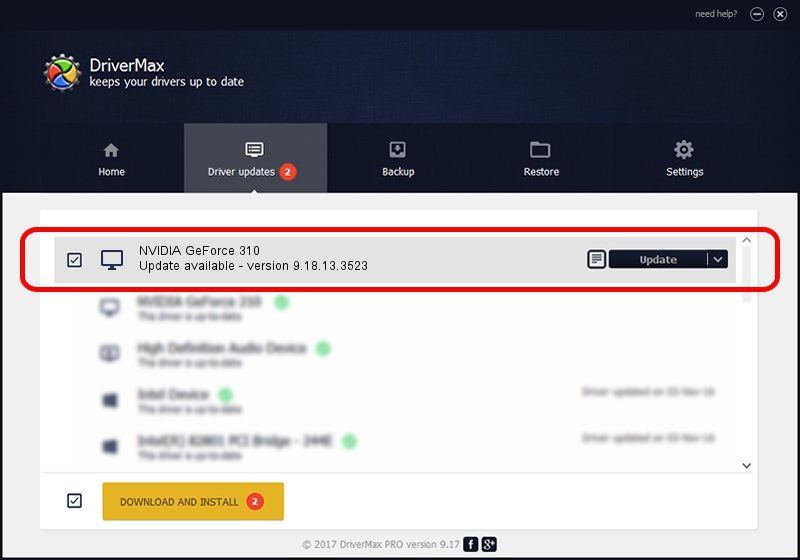Advertising seems to be blocked by your browser.
The ads help us provide this software and web site to you for free.
Please support our project by allowing our site to show ads.
Home /
Manufacturers /
NVIDIA /
NVIDIA GeForce 310 /
PCI/VEN_10DE&DEV_0A66&SUBSYS_18381462 /
9.18.13.3523 Mar 04, 2014
NVIDIA NVIDIA GeForce 310 how to download and install the driver
NVIDIA GeForce 310 is a Display Adapters hardware device. The developer of this driver was NVIDIA. The hardware id of this driver is PCI/VEN_10DE&DEV_0A66&SUBSYS_18381462; this string has to match your hardware.
1. Manually install NVIDIA NVIDIA GeForce 310 driver
- Download the driver setup file for NVIDIA NVIDIA GeForce 310 driver from the location below. This is the download link for the driver version 9.18.13.3523 dated 2014-03-04.
- Run the driver setup file from a Windows account with the highest privileges (rights). If your User Access Control (UAC) is enabled then you will have to confirm the installation of the driver and run the setup with administrative rights.
- Follow the driver installation wizard, which should be quite easy to follow. The driver installation wizard will analyze your PC for compatible devices and will install the driver.
- Restart your computer and enjoy the updated driver, as you can see it was quite smple.
This driver was installed by many users and received an average rating of 3.9 stars out of 52355 votes.
2. The easy way: using DriverMax to install NVIDIA NVIDIA GeForce 310 driver
The most important advantage of using DriverMax is that it will install the driver for you in the easiest possible way and it will keep each driver up to date, not just this one. How can you install a driver with DriverMax? Let's take a look!
- Open DriverMax and click on the yellow button that says ~SCAN FOR DRIVER UPDATES NOW~. Wait for DriverMax to scan and analyze each driver on your PC.
- Take a look at the list of driver updates. Scroll the list down until you locate the NVIDIA NVIDIA GeForce 310 driver. Click the Update button.
- That's it, you installed your first driver!

Jul 24 2016 8:23AM / Written by Andreea Kartman for DriverMax
follow @DeeaKartman