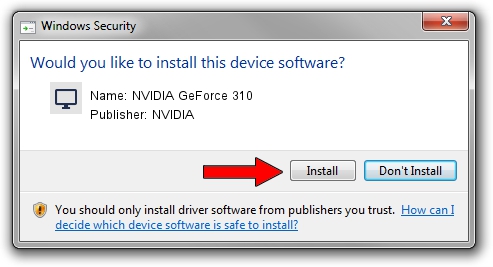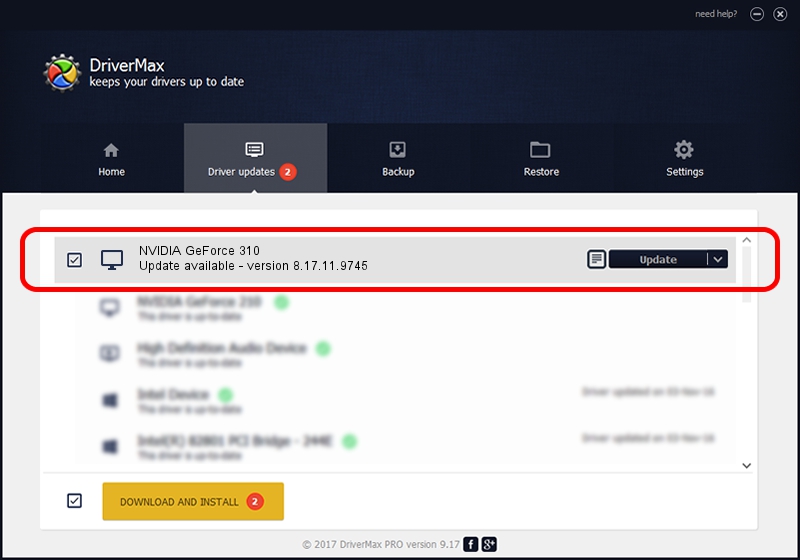Advertising seems to be blocked by your browser.
The ads help us provide this software and web site to you for free.
Please support our project by allowing our site to show ads.
Home /
Manufacturers /
NVIDIA /
NVIDIA GeForce 310 /
PCI/VEN_10DE&DEV_0A66 /
8.17.11.9745 Apr 03, 2010
NVIDIA NVIDIA GeForce 310 - two ways of downloading and installing the driver
NVIDIA GeForce 310 is a Display Adapters hardware device. This Windows driver was developed by NVIDIA. PCI/VEN_10DE&DEV_0A66 is the matching hardware id of this device.
1. How to manually install NVIDIA NVIDIA GeForce 310 driver
- You can download from the link below the driver setup file for the NVIDIA NVIDIA GeForce 310 driver. The archive contains version 8.17.11.9745 dated 2010-04-03 of the driver.
- Run the driver installer file from a user account with the highest privileges (rights). If your UAC (User Access Control) is running please accept of the driver and run the setup with administrative rights.
- Follow the driver setup wizard, which will guide you; it should be quite easy to follow. The driver setup wizard will scan your PC and will install the right driver.
- When the operation finishes shutdown and restart your PC in order to use the updated driver. It is as simple as that to install a Windows driver!
This driver was rated with an average of 3.1 stars by 75189 users.
2. The easy way: using DriverMax to install NVIDIA NVIDIA GeForce 310 driver
The most important advantage of using DriverMax is that it will setup the driver for you in the easiest possible way and it will keep each driver up to date, not just this one. How can you install a driver with DriverMax? Let's take a look!
- Start DriverMax and click on the yellow button named ~SCAN FOR DRIVER UPDATES NOW~. Wait for DriverMax to scan and analyze each driver on your computer.
- Take a look at the list of available driver updates. Scroll the list down until you find the NVIDIA NVIDIA GeForce 310 driver. Click on Update.
- Finished installing the driver!

Jul 17 2016 1:54AM / Written by Daniel Statescu for DriverMax
follow @DanielStatescu