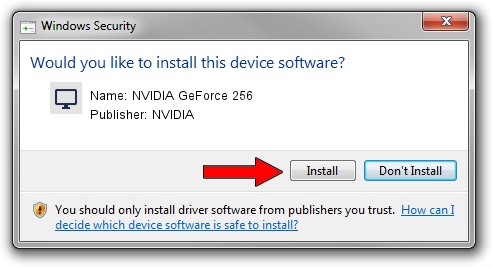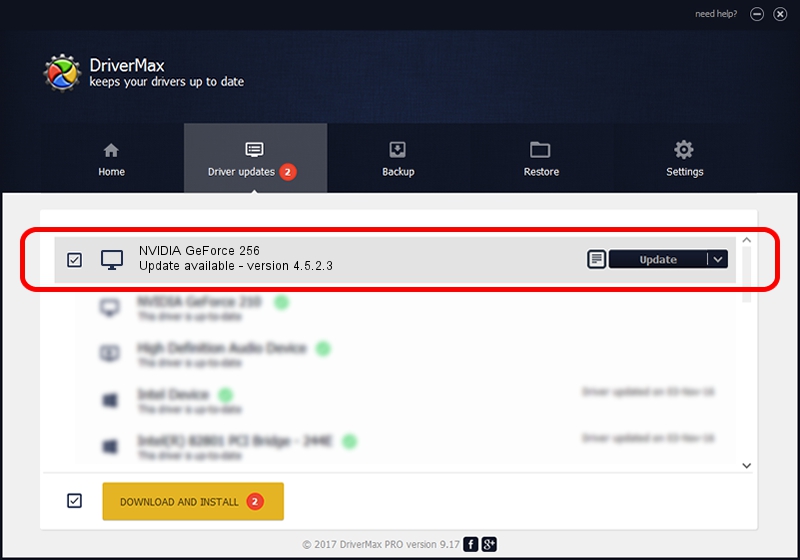Advertising seems to be blocked by your browser.
The ads help us provide this software and web site to you for free.
Please support our project by allowing our site to show ads.
Home /
Manufacturers /
NVIDIA /
NVIDIA GeForce 256 /
PCI/VEN_10DE&DEV_0100&SUBSYS_10351102 /
4.5.2.3 Jul 28, 2003
NVIDIA NVIDIA GeForce 256 - two ways of downloading and installing the driver
NVIDIA GeForce 256 is a Display Adapters device. The Windows version of this driver was developed by NVIDIA. PCI/VEN_10DE&DEV_0100&SUBSYS_10351102 is the matching hardware id of this device.
1. How to manually install NVIDIA NVIDIA GeForce 256 driver
- You can download from the link below the driver setup file for the NVIDIA NVIDIA GeForce 256 driver. The archive contains version 4.5.2.3 released on 2003-07-28 of the driver.
- Run the driver installer file from a user account with the highest privileges (rights). If your UAC (User Access Control) is started please confirm the installation of the driver and run the setup with administrative rights.
- Follow the driver setup wizard, which will guide you; it should be pretty easy to follow. The driver setup wizard will scan your computer and will install the right driver.
- When the operation finishes restart your computer in order to use the updated driver. It is as simple as that to install a Windows driver!
File size of the driver: 18619227 bytes (17.76 MB)
This driver was rated with an average of 4.3 stars by 91356 users.
This driver was released for the following versions of Windows:
- This driver works on Windows 2000 32 bits
- This driver works on Windows Server 2003 32 bits
- This driver works on Windows XP 32 bits
- This driver works on Windows Vista 32 bits
- This driver works on Windows 7 32 bits
- This driver works on Windows 8 32 bits
- This driver works on Windows 8.1 32 bits
- This driver works on Windows 10 32 bits
- This driver works on Windows 11 32 bits
2. Using DriverMax to install NVIDIA NVIDIA GeForce 256 driver
The advantage of using DriverMax is that it will setup the driver for you in just a few seconds and it will keep each driver up to date. How can you install a driver with DriverMax? Let's follow a few steps!
- Open DriverMax and push on the yellow button named ~SCAN FOR DRIVER UPDATES NOW~. Wait for DriverMax to scan and analyze each driver on your computer.
- Take a look at the list of driver updates. Scroll the list down until you locate the NVIDIA NVIDIA GeForce 256 driver. Click on Update.
- That's all, the driver is now installed!

Jul 18 2016 2:39PM / Written by Andreea Kartman for DriverMax
follow @DeeaKartman