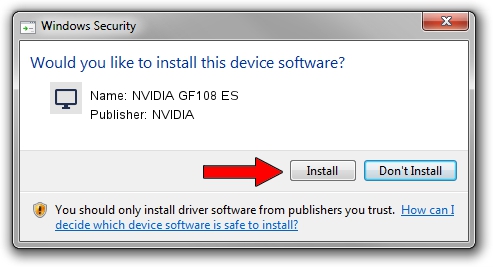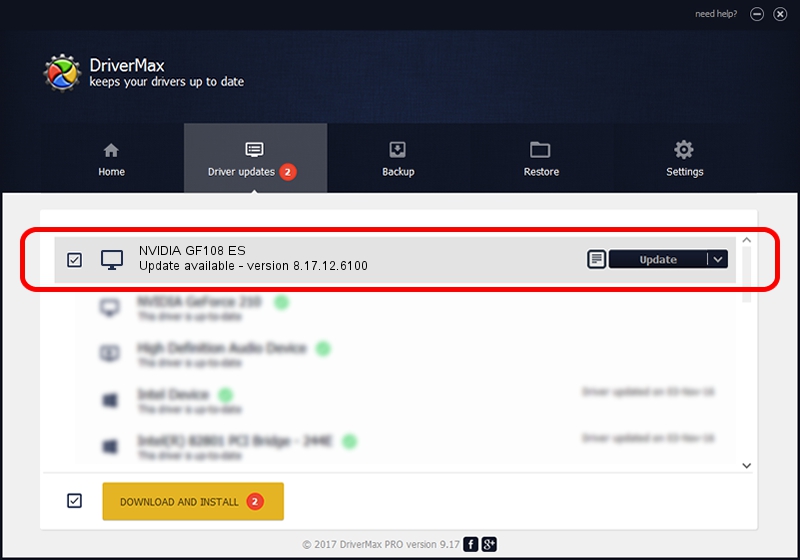Advertising seems to be blocked by your browser.
The ads help us provide this software and web site to you for free.
Please support our project by allowing our site to show ads.
NVIDIA NVIDIA GF108 ES - two ways of downloading and installing the driver
NVIDIA GF108 ES is a Display Adapters hardware device. The developer of this driver was NVIDIA. The hardware id of this driver is PCI/VEN_10DE&DEV_0DFE; this string has to match your hardware.
1. Manually install NVIDIA NVIDIA GF108 ES driver
- Download the setup file for NVIDIA NVIDIA GF108 ES driver from the link below. This download link is for the driver version 8.17.12.6100 released on 2010-10-18.
- Run the driver installation file from a Windows account with the highest privileges (rights). If your User Access Control (UAC) is enabled then you will have to confirm the installation of the driver and run the setup with administrative rights.
- Follow the driver installation wizard, which should be quite straightforward. The driver installation wizard will analyze your PC for compatible devices and will install the driver.
- Restart your computer and enjoy the fresh driver, it is as simple as that.
Download size of the driver: 52444182 bytes (50.01 MB)
This driver was installed by many users and received an average rating of 4.7 stars out of 77851 votes.
This driver is fully compatible with the following versions of Windows:
- This driver works on Windows Vista 32 bits
- This driver works on Windows 7 32 bits
- This driver works on Windows 8 32 bits
- This driver works on Windows 8.1 32 bits
- This driver works on Windows 10 32 bits
- This driver works on Windows 11 32 bits
2. Using DriverMax to install NVIDIA NVIDIA GF108 ES driver
The advantage of using DriverMax is that it will install the driver for you in the easiest possible way and it will keep each driver up to date, not just this one. How can you install a driver with DriverMax? Let's follow a few steps!
- Start DriverMax and click on the yellow button that says ~SCAN FOR DRIVER UPDATES NOW~. Wait for DriverMax to analyze each driver on your PC.
- Take a look at the list of driver updates. Search the list until you find the NVIDIA NVIDIA GF108 ES driver. Click the Update button.
- That's it, you installed your first driver!

Aug 1 2016 7:44PM / Written by Dan Armano for DriverMax
follow @danarm