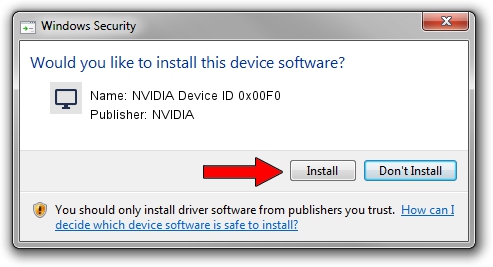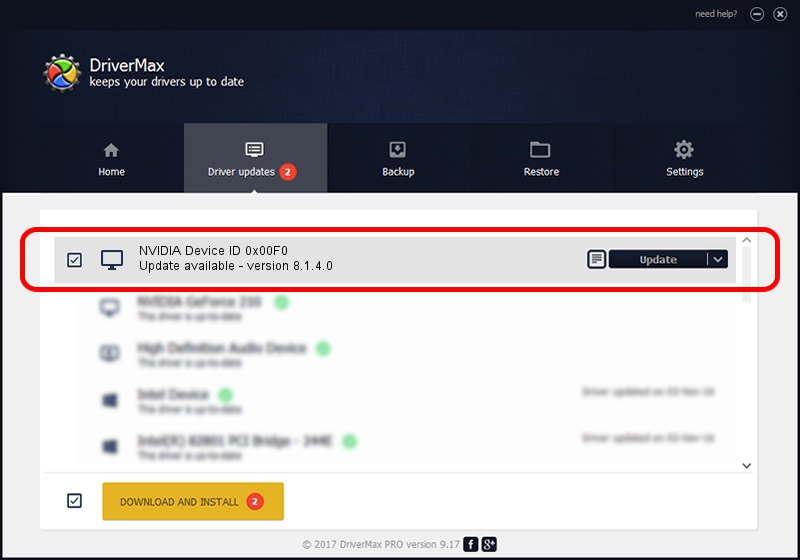Advertising seems to be blocked by your browser.
The ads help us provide this software and web site to you for free.
Please support our project by allowing our site to show ads.
Home /
Manufacturers /
NVIDIA /
NVIDIA Device ID 0x00F0 /
PCI/VEN_10DE&DEV_00F0 /
8.1.4.0 Aug 16, 2005
NVIDIA NVIDIA Device ID 0x00F0 - two ways of downloading and installing the driver
NVIDIA Device ID 0x00F0 is a Display Adapters device. The developer of this driver was NVIDIA. In order to make sure you are downloading the exact right driver the hardware id is PCI/VEN_10DE&DEV_00F0.
1. NVIDIA NVIDIA Device ID 0x00F0 driver - how to install it manually
- Download the setup file for NVIDIA NVIDIA Device ID 0x00F0 driver from the link below. This download link is for the driver version 8.1.4.0 released on 2005-08-16.
- Start the driver installation file from a Windows account with administrative rights. If your User Access Control (UAC) is running then you will have to accept of the driver and run the setup with administrative rights.
- Go through the driver setup wizard, which should be quite straightforward. The driver setup wizard will scan your PC for compatible devices and will install the driver.
- Shutdown and restart your computer and enjoy the new driver, it is as simple as that.
The file size of this driver is 18609665 bytes (17.75 MB)
This driver received an average rating of 3.9 stars out of 4335 votes.
This driver will work for the following versions of Windows:
- This driver works on Windows 2000 32 bits
- This driver works on Windows Server 2003 32 bits
- This driver works on Windows XP 32 bits
- This driver works on Windows Vista 32 bits
- This driver works on Windows 7 32 bits
- This driver works on Windows 8 32 bits
- This driver works on Windows 8.1 32 bits
- This driver works on Windows 10 32 bits
- This driver works on Windows 11 32 bits
2. How to use DriverMax to install NVIDIA NVIDIA Device ID 0x00F0 driver
The most important advantage of using DriverMax is that it will install the driver for you in the easiest possible way and it will keep each driver up to date. How can you install a driver with DriverMax? Let's take a look!
- Start DriverMax and click on the yellow button that says ~SCAN FOR DRIVER UPDATES NOW~. Wait for DriverMax to analyze each driver on your computer.
- Take a look at the list of available driver updates. Scroll the list down until you locate the NVIDIA NVIDIA Device ID 0x00F0 driver. Click on Update.
- Enjoy using the updated driver! :)

Jul 14 2016 5:18PM / Written by Andreea Kartman for DriverMax
follow @DeeaKartman