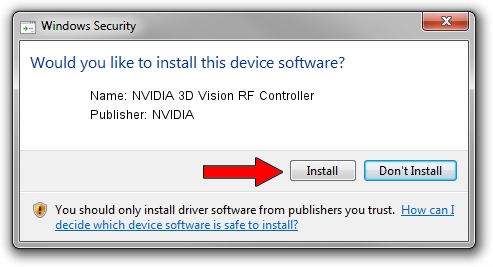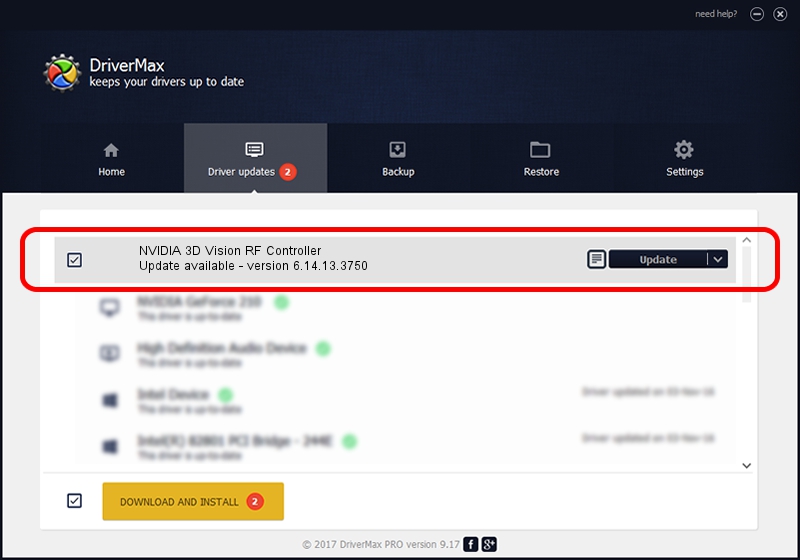Advertising seems to be blocked by your browser.
The ads help us provide this software and web site to you for free.
Please support our project by allowing our site to show ads.
Home /
Manufacturers /
NVIDIA /
NVIDIA 3D Vision RF Controller /
USB/VID_0955&PID_700D&MI_00 /
6.14.13.3750 Mar 26, 2014
NVIDIA NVIDIA 3D Vision RF Controller how to download and install the driver
NVIDIA 3D Vision RF Controller is a USB Universal Serial Bus hardware device. This Windows driver was developed by NVIDIA. USB/VID_0955&PID_700D&MI_00 is the matching hardware id of this device.
1. How to manually install NVIDIA NVIDIA 3D Vision RF Controller driver
- You can download from the link below the driver installer file for the NVIDIA NVIDIA 3D Vision RF Controller driver. The archive contains version 6.14.13.3750 released on 2014-03-26 of the driver.
- Start the driver installer file from a user account with the highest privileges (rights). If your User Access Control (UAC) is running please confirm the installation of the driver and run the setup with administrative rights.
- Follow the driver setup wizard, which will guide you; it should be pretty easy to follow. The driver setup wizard will scan your PC and will install the right driver.
- When the operation finishes restart your computer in order to use the updated driver. It is as simple as that to install a Windows driver!
This driver was rated with an average of 3 stars by 67506 users.
2. The easy way: using DriverMax to install NVIDIA NVIDIA 3D Vision RF Controller driver
The most important advantage of using DriverMax is that it will setup the driver for you in just a few seconds and it will keep each driver up to date. How easy can you install a driver using DriverMax? Let's follow a few steps!
- Start DriverMax and click on the yellow button that says ~SCAN FOR DRIVER UPDATES NOW~. Wait for DriverMax to scan and analyze each driver on your PC.
- Take a look at the list of driver updates. Scroll the list down until you find the NVIDIA NVIDIA 3D Vision RF Controller driver. Click the Update button.
- That's all, the driver is now installed!

Jul 31 2016 9:47AM / Written by Dan Armano for DriverMax
follow @danarm