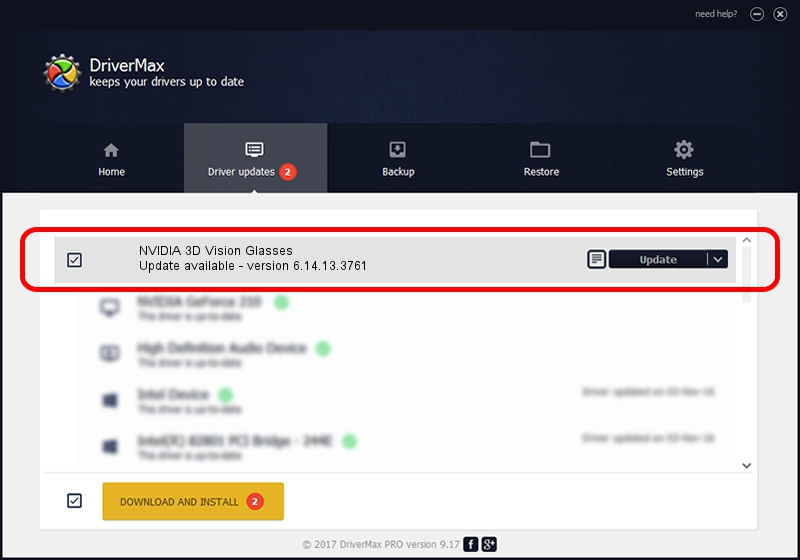Advertising seems to be blocked by your browser.
The ads help us provide this software and web site to you for free.
Please support our project by allowing our site to show ads.
Home /
Manufacturers /
NVIDIA /
NVIDIA 3D Vision Glasses /
USB/VID_0955&PID_700E&MI_00 /
6.14.13.3761 Apr 11, 2014
NVIDIA NVIDIA 3D Vision Glasses how to download and install the driver
NVIDIA 3D Vision Glasses is a USB Universal Serial Bus device. This Windows driver was developed by NVIDIA. The hardware id of this driver is USB/VID_0955&PID_700E&MI_00; this string has to match your hardware.
1. Manually install NVIDIA NVIDIA 3D Vision Glasses driver
- Download the setup file for NVIDIA NVIDIA 3D Vision Glasses driver from the link below. This is the download link for the driver version 6.14.13.3761 dated 2014-04-11.
- Run the driver setup file from a Windows account with the highest privileges (rights). If your User Access Control Service (UAC) is enabled then you will have to confirm the installation of the driver and run the setup with administrative rights.
- Go through the driver setup wizard, which should be quite straightforward. The driver setup wizard will analyze your PC for compatible devices and will install the driver.
- Shutdown and restart your PC and enjoy the fresh driver, it is as simple as that.
This driver was installed by many users and received an average rating of 3.3 stars out of 68944 votes.
2. How to install NVIDIA NVIDIA 3D Vision Glasses driver using DriverMax
The most important advantage of using DriverMax is that it will install the driver for you in just a few seconds and it will keep each driver up to date. How can you install a driver using DriverMax? Let's see!
- Start DriverMax and press on the yellow button that says ~SCAN FOR DRIVER UPDATES NOW~. Wait for DriverMax to scan and analyze each driver on your computer.
- Take a look at the list of detected driver updates. Scroll the list down until you locate the NVIDIA NVIDIA 3D Vision Glasses driver. Click the Update button.
- That's all, the driver is now installed!

Jul 31 2016 6:15PM / Written by Daniel Statescu for DriverMax
follow @DanielStatescu