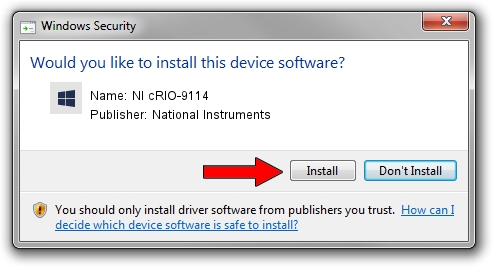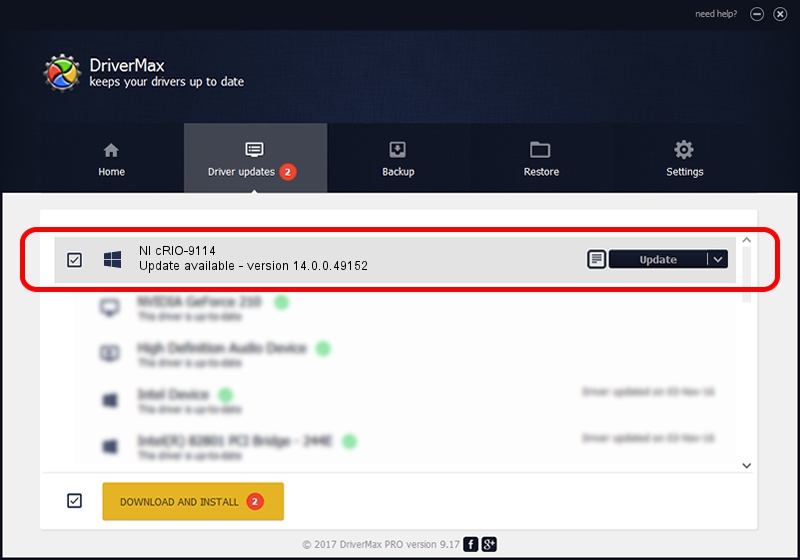Advertising seems to be blocked by your browser.
The ads help us provide this software and web site to you for free.
Please support our project by allowing our site to show ads.
Home /
Manufacturers /
National Instruments /
NI cRIO-9114 /
PCI/VEN_1093&DEV_73F9 /
14.0.0.49152 Jun 09, 2014
National Instruments NI cRIO-9114 how to download and install the driver
NI cRIO-9114 is a NI-RIO Devices device. The developer of this driver was National Instruments. The hardware id of this driver is PCI/VEN_1093&DEV_73F9; this string has to match your hardware.
1. National Instruments NI cRIO-9114 driver - how to install it manually
- You can download from the link below the driver setup file for the National Instruments NI cRIO-9114 driver. The archive contains version 14.0.0.49152 dated 2014-06-09 of the driver.
- Run the driver installer file from a user account with the highest privileges (rights). If your User Access Control Service (UAC) is enabled please accept of the driver and run the setup with administrative rights.
- Follow the driver installation wizard, which will guide you; it should be quite easy to follow. The driver installation wizard will scan your computer and will install the right driver.
- When the operation finishes restart your PC in order to use the updated driver. As you can see it was quite smple to install a Windows driver!
This driver was installed by many users and received an average rating of 3.6 stars out of 77316 votes.
2. How to install National Instruments NI cRIO-9114 driver using DriverMax
The most important advantage of using DriverMax is that it will install the driver for you in just a few seconds and it will keep each driver up to date. How can you install a driver using DriverMax? Let's see!
- Open DriverMax and press on the yellow button named ~SCAN FOR DRIVER UPDATES NOW~. Wait for DriverMax to scan and analyze each driver on your computer.
- Take a look at the list of driver updates. Search the list until you find the National Instruments NI cRIO-9114 driver. Click the Update button.
- That's all, the driver is now installed!

Jun 20 2016 12:48PM / Written by Dan Armano for DriverMax
follow @danarm