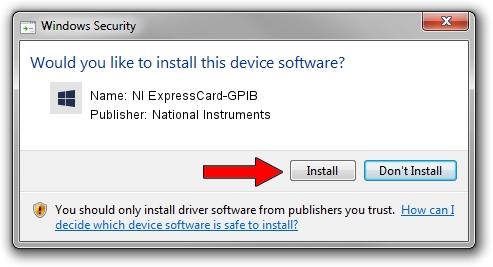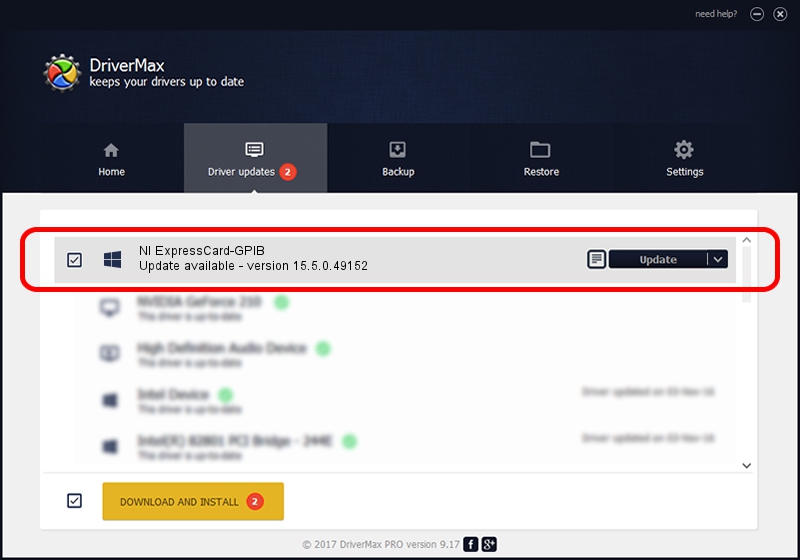Advertising seems to be blocked by your browser.
The ads help us provide this software and web site to you for free.
Please support our project by allowing our site to show ads.
Home /
Manufacturers /
National Instruments /
NI ExpressCard-GPIB /
USB/VID_3923&PID_7169 /
15.5.0.49152 Jan 21, 2016
Download and install National Instruments NI ExpressCard-GPIB driver
NI ExpressCard-GPIB is a GPIB hardware device. The developer of this driver was National Instruments. The hardware id of this driver is USB/VID_3923&PID_7169; this string has to match your hardware.
1. How to manually install National Instruments NI ExpressCard-GPIB driver
- Download the setup file for National Instruments NI ExpressCard-GPIB driver from the link below. This is the download link for the driver version 15.5.0.49152 released on 2016-01-21.
- Start the driver installation file from a Windows account with administrative rights. If your UAC (User Access Control) is started then you will have to accept of the driver and run the setup with administrative rights.
- Go through the driver setup wizard, which should be quite easy to follow. The driver setup wizard will analyze your PC for compatible devices and will install the driver.
- Shutdown and restart your PC and enjoy the new driver, it is as simple as that.
Size of this driver: 204148 bytes (199.36 KB)
This driver was installed by many users and received an average rating of 4.1 stars out of 35052 votes.
This driver will work for the following versions of Windows:
- This driver works on Windows 2000 64 bits
- This driver works on Windows Server 2003 64 bits
- This driver works on Windows XP 64 bits
- This driver works on Windows Vista 64 bits
- This driver works on Windows 7 64 bits
- This driver works on Windows 8 64 bits
- This driver works on Windows 8.1 64 bits
- This driver works on Windows 10 64 bits
- This driver works on Windows 11 64 bits
2. How to install National Instruments NI ExpressCard-GPIB driver using DriverMax
The most important advantage of using DriverMax is that it will setup the driver for you in the easiest possible way and it will keep each driver up to date. How can you install a driver using DriverMax? Let's see!
- Open DriverMax and push on the yellow button named ~SCAN FOR DRIVER UPDATES NOW~. Wait for DriverMax to scan and analyze each driver on your computer.
- Take a look at the list of detected driver updates. Search the list until you find the National Instruments NI ExpressCard-GPIB driver. Click the Update button.
- Enjoy using the updated driver! :)

Jan 26 2024 6:51PM / Written by Dan Armano for DriverMax
follow @danarm