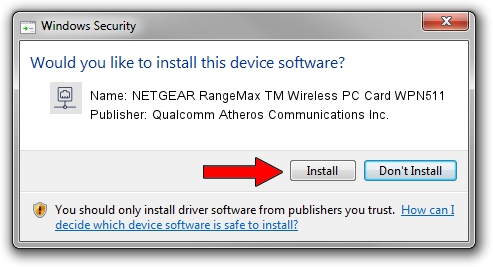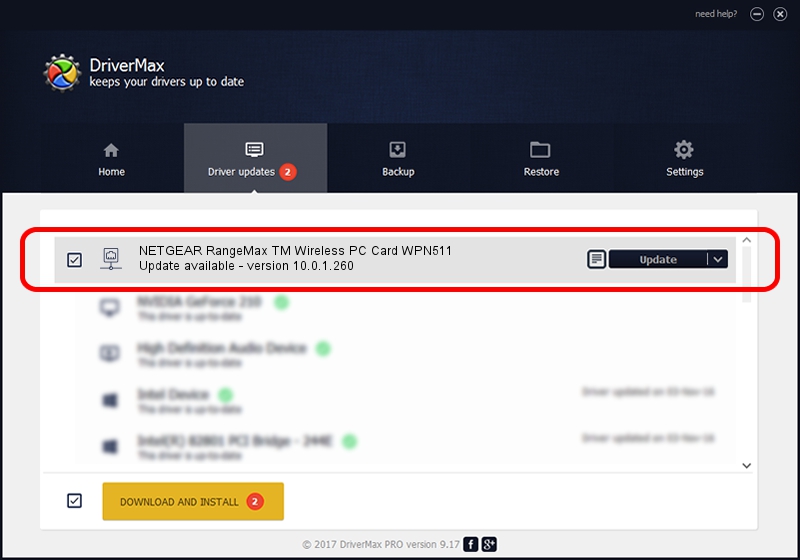Advertising seems to be blocked by your browser.
The ads help us provide this software and web site to you for free.
Please support our project by allowing our site to show ads.
Home /
Manufacturers /
Qualcomm Atheros Communications Inc. /
NETGEAR RangeMax TM Wireless PC Card WPN511 /
PCI/VEN_168C&DEV_0013&SUBSYS_5D001385 /
10.0.1.260 Jul 26, 2013
Qualcomm Atheros Communications Inc. NETGEAR RangeMax TM Wireless PC Card WPN511 driver download and installation
NETGEAR RangeMax TM Wireless PC Card WPN511 is a Network Adapters hardware device. The developer of this driver was Qualcomm Atheros Communications Inc.. The hardware id of this driver is PCI/VEN_168C&DEV_0013&SUBSYS_5D001385; this string has to match your hardware.
1. Qualcomm Atheros Communications Inc. NETGEAR RangeMax TM Wireless PC Card WPN511 driver - how to install it manually
- Download the driver setup file for Qualcomm Atheros Communications Inc. NETGEAR RangeMax TM Wireless PC Card WPN511 driver from the location below. This download link is for the driver version 10.0.1.260 released on 2013-07-26.
- Start the driver setup file from a Windows account with the highest privileges (rights). If your User Access Control Service (UAC) is enabled then you will have to accept of the driver and run the setup with administrative rights.
- Go through the driver setup wizard, which should be quite straightforward. The driver setup wizard will analyze your PC for compatible devices and will install the driver.
- Restart your computer and enjoy the fresh driver, as you can see it was quite smple.
This driver received an average rating of 3.9 stars out of 79126 votes.
2. How to use DriverMax to install Qualcomm Atheros Communications Inc. NETGEAR RangeMax TM Wireless PC Card WPN511 driver
The advantage of using DriverMax is that it will setup the driver for you in the easiest possible way and it will keep each driver up to date. How easy can you install a driver with DriverMax? Let's take a look!
- Start DriverMax and click on the yellow button named ~SCAN FOR DRIVER UPDATES NOW~. Wait for DriverMax to analyze each driver on your computer.
- Take a look at the list of available driver updates. Search the list until you find the Qualcomm Atheros Communications Inc. NETGEAR RangeMax TM Wireless PC Card WPN511 driver. Click on Update.
- That's all, the driver is now installed!

Jun 20 2016 12:48PM / Written by Andreea Kartman for DriverMax
follow @DeeaKartman