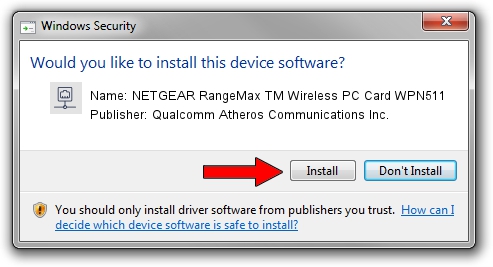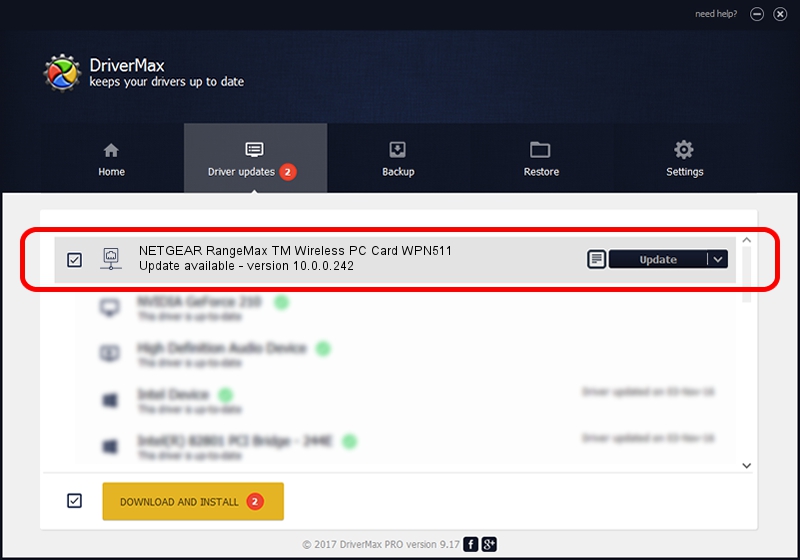Advertising seems to be blocked by your browser.
The ads help us provide this software and web site to you for free.
Please support our project by allowing our site to show ads.
Home /
Manufacturers /
Qualcomm Atheros Communications Inc. /
NETGEAR RangeMax TM Wireless PC Card WPN511 /
PCI/VEN_168C&DEV_0013&SUBSYS_5D001385 /
10.0.0.242 Mar 24, 2013
Qualcomm Atheros Communications Inc. NETGEAR RangeMax TM Wireless PC Card WPN511 - two ways of downloading and installing the driver
NETGEAR RangeMax TM Wireless PC Card WPN511 is a Network Adapters hardware device. The developer of this driver was Qualcomm Atheros Communications Inc.. In order to make sure you are downloading the exact right driver the hardware id is PCI/VEN_168C&DEV_0013&SUBSYS_5D001385.
1. Install Qualcomm Atheros Communications Inc. NETGEAR RangeMax TM Wireless PC Card WPN511 driver manually
- Download the driver setup file for Qualcomm Atheros Communications Inc. NETGEAR RangeMax TM Wireless PC Card WPN511 driver from the link below. This is the download link for the driver version 10.0.0.242 released on 2013-03-24.
- Start the driver installation file from a Windows account with administrative rights. If your User Access Control (UAC) is enabled then you will have to accept of the driver and run the setup with administrative rights.
- Follow the driver installation wizard, which should be quite straightforward. The driver installation wizard will scan your PC for compatible devices and will install the driver.
- Shutdown and restart your computer and enjoy the fresh driver, as you can see it was quite smple.
This driver was rated with an average of 3.3 stars by 41892 users.
2. Installing the Qualcomm Atheros Communications Inc. NETGEAR RangeMax TM Wireless PC Card WPN511 driver using DriverMax: the easy way
The advantage of using DriverMax is that it will install the driver for you in the easiest possible way and it will keep each driver up to date, not just this one. How can you install a driver with DriverMax? Let's see!
- Start DriverMax and push on the yellow button named ~SCAN FOR DRIVER UPDATES NOW~. Wait for DriverMax to analyze each driver on your computer.
- Take a look at the list of driver updates. Search the list until you locate the Qualcomm Atheros Communications Inc. NETGEAR RangeMax TM Wireless PC Card WPN511 driver. Click the Update button.
- That's it, you installed your first driver!

Jun 20 2016 12:48PM / Written by Dan Armano for DriverMax
follow @danarm