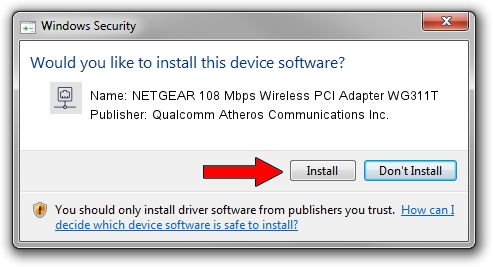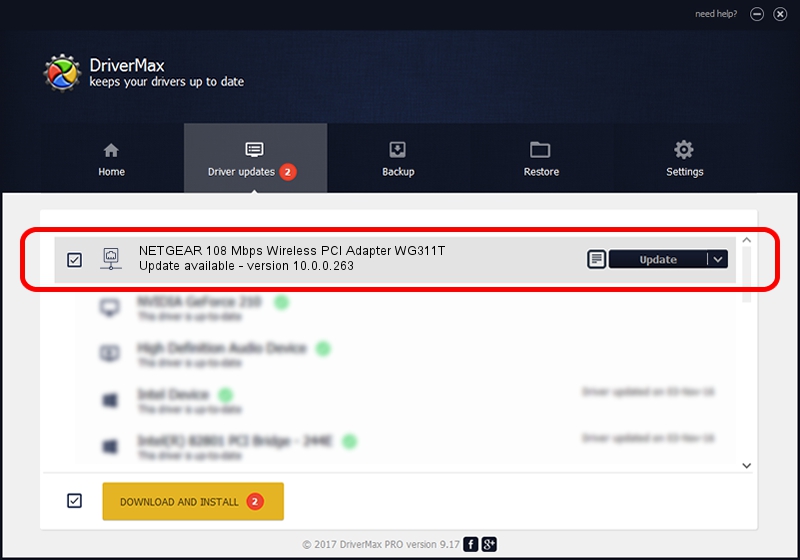Advertising seems to be blocked by your browser.
The ads help us provide this software and web site to you for free.
Please support our project by allowing our site to show ads.
Home /
Manufacturers /
Qualcomm Atheros Communications Inc. /
NETGEAR 108 Mbps Wireless PCI Adapter WG311T /
PCI/VEN_168C&DEV_0013&SUBSYS_5A001385 /
10.0.0.263 Aug 25, 2013
Qualcomm Atheros Communications Inc. NETGEAR 108 Mbps Wireless PCI Adapter WG311T how to download and install the driver
NETGEAR 108 Mbps Wireless PCI Adapter WG311T is a Network Adapters device. The developer of this driver was Qualcomm Atheros Communications Inc.. PCI/VEN_168C&DEV_0013&SUBSYS_5A001385 is the matching hardware id of this device.
1. Install Qualcomm Atheros Communications Inc. NETGEAR 108 Mbps Wireless PCI Adapter WG311T driver manually
- Download the driver setup file for Qualcomm Atheros Communications Inc. NETGEAR 108 Mbps Wireless PCI Adapter WG311T driver from the link below. This is the download link for the driver version 10.0.0.263 dated 2013-08-25.
- Start the driver installation file from a Windows account with administrative rights. If your UAC (User Access Control) is enabled then you will have to accept of the driver and run the setup with administrative rights.
- Go through the driver setup wizard, which should be pretty straightforward. The driver setup wizard will analyze your PC for compatible devices and will install the driver.
- Shutdown and restart your PC and enjoy the new driver, it is as simple as that.
This driver was installed by many users and received an average rating of 4 stars out of 61745 votes.
2. Installing the Qualcomm Atheros Communications Inc. NETGEAR 108 Mbps Wireless PCI Adapter WG311T driver using DriverMax: the easy way
The advantage of using DriverMax is that it will install the driver for you in the easiest possible way and it will keep each driver up to date. How can you install a driver with DriverMax? Let's take a look!
- Open DriverMax and press on the yellow button that says ~SCAN FOR DRIVER UPDATES NOW~. Wait for DriverMax to analyze each driver on your PC.
- Take a look at the list of available driver updates. Scroll the list down until you find the Qualcomm Atheros Communications Inc. NETGEAR 108 Mbps Wireless PCI Adapter WG311T driver. Click the Update button.
- That's all, the driver is now installed!

Jun 20 2016 12:48PM / Written by Dan Armano for DriverMax
follow @danarm