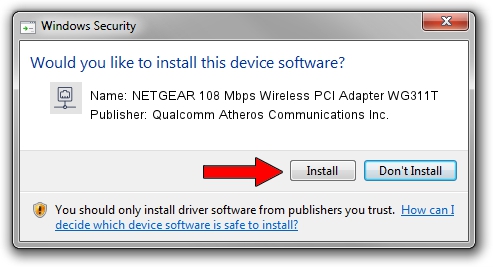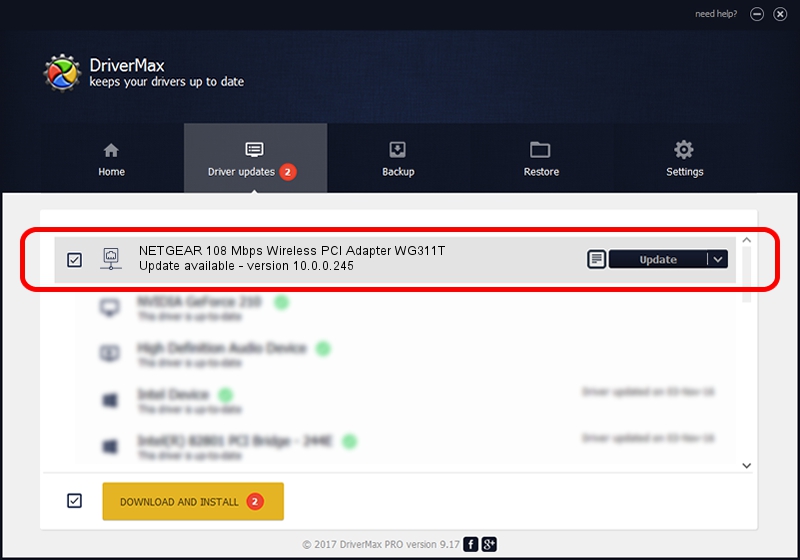Advertising seems to be blocked by your browser.
The ads help us provide this software and web site to you for free.
Please support our project by allowing our site to show ads.
Home /
Manufacturers /
Qualcomm Atheros Communications Inc. /
NETGEAR 108 Mbps Wireless PCI Adapter WG311T /
PCI/VEN_168C&DEV_0013&SUBSYS_4D001385 /
10.0.0.245 Mar 29, 2013
Qualcomm Atheros Communications Inc. NETGEAR 108 Mbps Wireless PCI Adapter WG311T driver download and installation
NETGEAR 108 Mbps Wireless PCI Adapter WG311T is a Network Adapters hardware device. The developer of this driver was Qualcomm Atheros Communications Inc.. The hardware id of this driver is PCI/VEN_168C&DEV_0013&SUBSYS_4D001385; this string has to match your hardware.
1. Install Qualcomm Atheros Communications Inc. NETGEAR 108 Mbps Wireless PCI Adapter WG311T driver manually
- You can download from the link below the driver setup file for the Qualcomm Atheros Communications Inc. NETGEAR 108 Mbps Wireless PCI Adapter WG311T driver. The archive contains version 10.0.0.245 dated 2013-03-29 of the driver.
- Run the driver installer file from a user account with the highest privileges (rights). If your UAC (User Access Control) is started please confirm the installation of the driver and run the setup with administrative rights.
- Go through the driver setup wizard, which will guide you; it should be quite easy to follow. The driver setup wizard will analyze your PC and will install the right driver.
- When the operation finishes restart your computer in order to use the updated driver. As you can see it was quite smple to install a Windows driver!
This driver was installed by many users and received an average rating of 4 stars out of 19212 votes.
2. How to use DriverMax to install Qualcomm Atheros Communications Inc. NETGEAR 108 Mbps Wireless PCI Adapter WG311T driver
The most important advantage of using DriverMax is that it will install the driver for you in just a few seconds and it will keep each driver up to date, not just this one. How can you install a driver using DriverMax? Let's follow a few steps!
- Start DriverMax and click on the yellow button named ~SCAN FOR DRIVER UPDATES NOW~. Wait for DriverMax to analyze each driver on your computer.
- Take a look at the list of detected driver updates. Search the list until you find the Qualcomm Atheros Communications Inc. NETGEAR 108 Mbps Wireless PCI Adapter WG311T driver. Click the Update button.
- That's it, you installed your first driver!

Jun 20 2016 12:48PM / Written by Andreea Kartman for DriverMax
follow @DeeaKartman