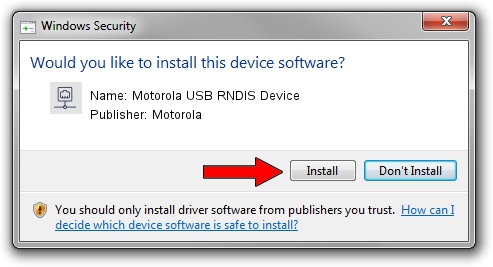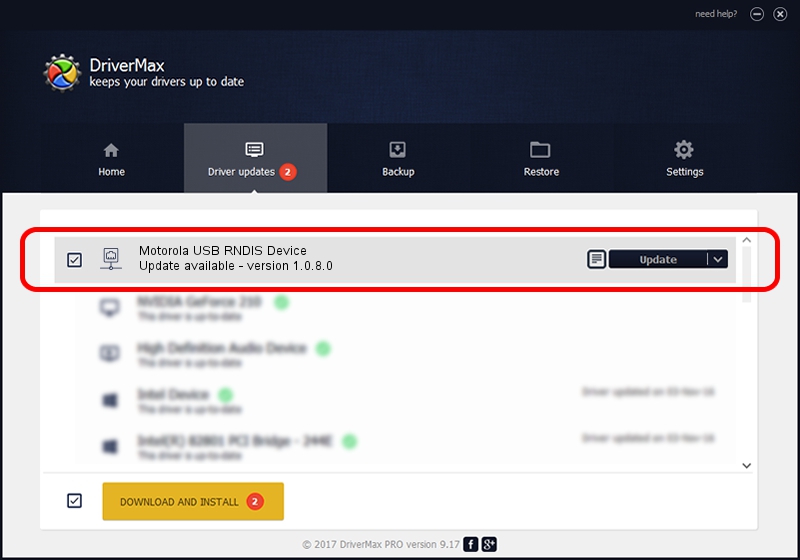Advertising seems to be blocked by your browser.
The ads help us provide this software and web site to you for free.
Please support our project by allowing our site to show ads.
Home /
Manufacturers /
Motorola /
Motorola USB RNDIS Device /
USB/VID_22B8&PID_710C&MI_00 /
1.0.8.0 Mar 01, 2013
Driver for Motorola Motorola USB RNDIS Device - downloading and installing it
Motorola USB RNDIS Device is a Network Adapters hardware device. This driver was developed by Motorola. In order to make sure you are downloading the exact right driver the hardware id is USB/VID_22B8&PID_710C&MI_00.
1. Motorola Motorola USB RNDIS Device driver - how to install it manually
- Download the setup file for Motorola Motorola USB RNDIS Device driver from the link below. This is the download link for the driver version 1.0.8.0 released on 2013-03-01.
- Run the driver setup file from a Windows account with the highest privileges (rights). If your UAC (User Access Control) is enabled then you will have to confirm the installation of the driver and run the setup with administrative rights.
- Go through the driver setup wizard, which should be quite straightforward. The driver setup wizard will scan your PC for compatible devices and will install the driver.
- Shutdown and restart your computer and enjoy the new driver, as you can see it was quite smple.
File size of the driver: 11482 bytes (11.21 KB)
This driver was rated with an average of 4.3 stars by 70666 users.
This driver is fully compatible with the following versions of Windows:
- This driver works on Windows Server 2003 32 bits
- This driver works on Windows XP 32 bits
2. Using DriverMax to install Motorola Motorola USB RNDIS Device driver
The most important advantage of using DriverMax is that it will install the driver for you in the easiest possible way and it will keep each driver up to date, not just this one. How can you install a driver with DriverMax? Let's follow a few steps!
- Start DriverMax and push on the yellow button named ~SCAN FOR DRIVER UPDATES NOW~. Wait for DriverMax to scan and analyze each driver on your computer.
- Take a look at the list of available driver updates. Search the list until you locate the Motorola Motorola USB RNDIS Device driver. Click the Update button.
- Finished installing the driver!

Jul 28 2016 6:35AM / Written by Daniel Statescu for DriverMax
follow @DanielStatescu