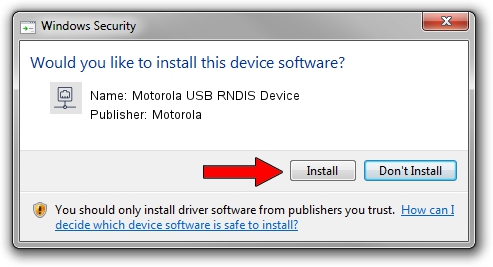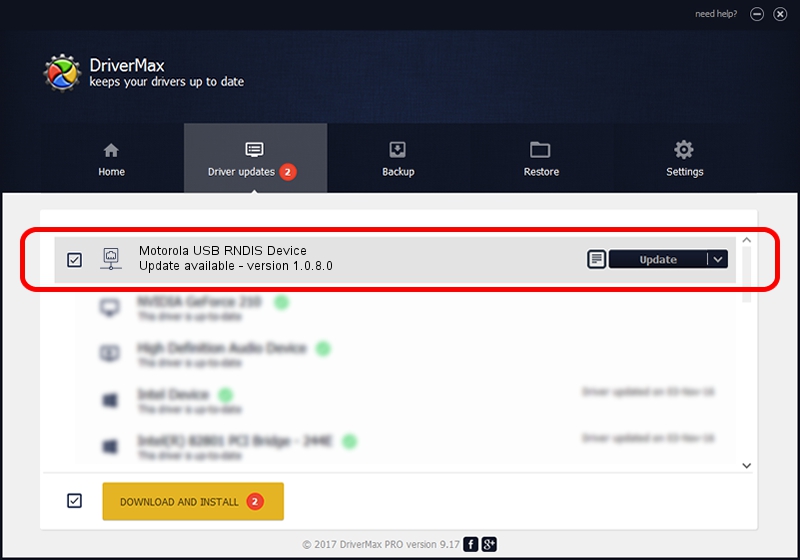Advertising seems to be blocked by your browser.
The ads help us provide this software and web site to you for free.
Please support our project by allowing our site to show ads.
Home /
Manufacturers /
Motorola /
Motorola USB RNDIS Device /
USB/VID_22B8&PID_70CD&MI_00 /
1.0.8.0 Mar 01, 2013
Motorola Motorola USB RNDIS Device - two ways of downloading and installing the driver
Motorola USB RNDIS Device is a Network Adapters device. This driver was developed by Motorola. The hardware id of this driver is USB/VID_22B8&PID_70CD&MI_00.
1. How to manually install Motorola Motorola USB RNDIS Device driver
- Download the driver setup file for Motorola Motorola USB RNDIS Device driver from the location below. This download link is for the driver version 1.0.8.0 dated 2013-03-01.
- Run the driver setup file from a Windows account with the highest privileges (rights). If your UAC (User Access Control) is started then you will have to confirm the installation of the driver and run the setup with administrative rights.
- Follow the driver setup wizard, which should be pretty easy to follow. The driver setup wizard will analyze your PC for compatible devices and will install the driver.
- Shutdown and restart your computer and enjoy the new driver, it is as simple as that.
The file size of this driver is 11482 bytes (11.21 KB)
This driver was installed by many users and received an average rating of 4.9 stars out of 71494 votes.
This driver is fully compatible with the following versions of Windows:
- This driver works on Windows Server 2003 32 bits
- This driver works on Windows XP 32 bits
2. How to use DriverMax to install Motorola Motorola USB RNDIS Device driver
The advantage of using DriverMax is that it will setup the driver for you in the easiest possible way and it will keep each driver up to date. How can you install a driver using DriverMax? Let's see!
- Open DriverMax and push on the yellow button named ~SCAN FOR DRIVER UPDATES NOW~. Wait for DriverMax to scan and analyze each driver on your PC.
- Take a look at the list of detected driver updates. Scroll the list down until you locate the Motorola Motorola USB RNDIS Device driver. Click the Update button.
- Enjoy using the updated driver! :)

Jul 28 2016 6:24AM / Written by Dan Armano for DriverMax
follow @danarm