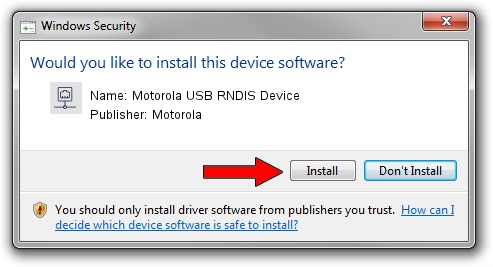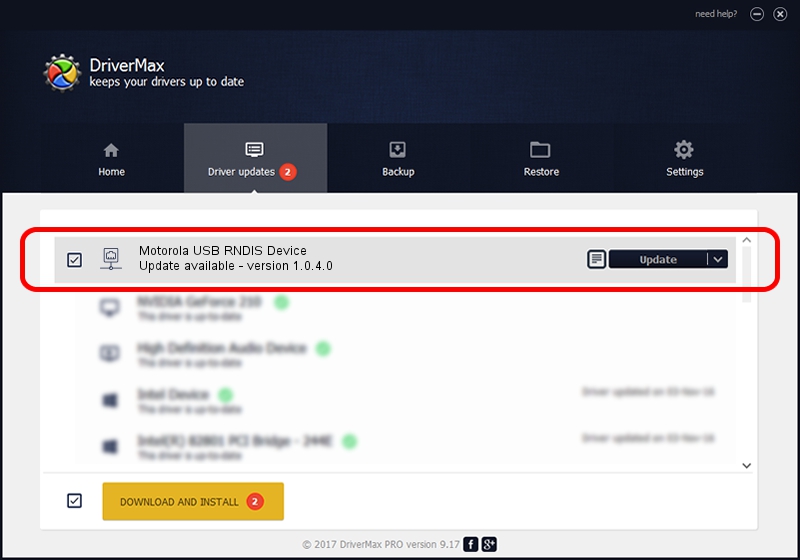Advertising seems to be blocked by your browser.
The ads help us provide this software and web site to you for free.
Please support our project by allowing our site to show ads.
Home /
Manufacturers /
Motorola /
Motorola USB RNDIS Device /
USB/VID_22B8&PID_70CC /
1.0.4.0 May 19, 2011
Driver for Motorola Motorola USB RNDIS Device - downloading and installing it
Motorola USB RNDIS Device is a Network Adapters hardware device. The developer of this driver was Motorola. The hardware id of this driver is USB/VID_22B8&PID_70CC; this string has to match your hardware.
1. Install Motorola Motorola USB RNDIS Device driver manually
- You can download from the link below the driver installer file for the Motorola Motorola USB RNDIS Device driver. The archive contains version 1.0.4.0 released on 2011-05-19 of the driver.
- Start the driver installer file from a user account with the highest privileges (rights). If your User Access Control (UAC) is started please accept of the driver and run the setup with administrative rights.
- Follow the driver installation wizard, which will guide you; it should be quite easy to follow. The driver installation wizard will analyze your PC and will install the right driver.
- When the operation finishes shutdown and restart your PC in order to use the updated driver. As you can see it was quite smple to install a Windows driver!
This driver received an average rating of 3.1 stars out of 85141 votes.
2. Using DriverMax to install Motorola Motorola USB RNDIS Device driver
The most important advantage of using DriverMax is that it will install the driver for you in just a few seconds and it will keep each driver up to date, not just this one. How easy can you install a driver using DriverMax? Let's see!
- Open DriverMax and press on the yellow button named ~SCAN FOR DRIVER UPDATES NOW~. Wait for DriverMax to scan and analyze each driver on your PC.
- Take a look at the list of driver updates. Search the list until you find the Motorola Motorola USB RNDIS Device driver. Click on Update.
- That's all, the driver is now installed!

Jul 21 2016 5:59AM / Written by Andreea Kartman for DriverMax
follow @DeeaKartman