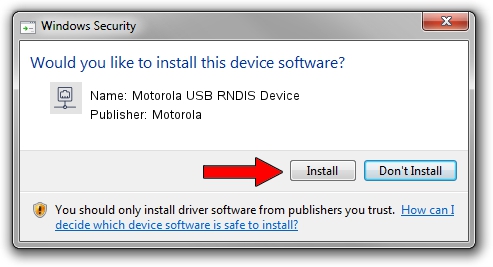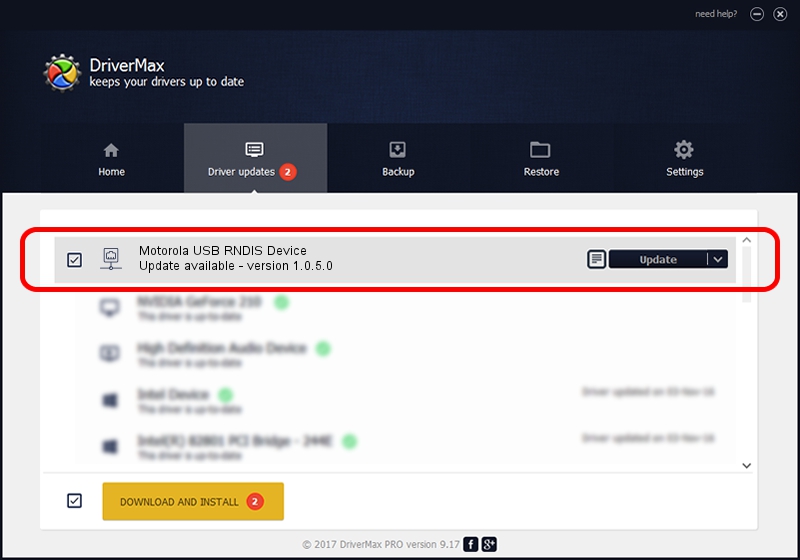Advertising seems to be blocked by your browser.
The ads help us provide this software and web site to you for free.
Please support our project by allowing our site to show ads.
Home /
Manufacturers /
Motorola /
Motorola USB RNDIS Device /
USB/VID_22B8&PID_70B3&MI_00 /
1.0.5.0 Nov 08, 2011
Motorola Motorola USB RNDIS Device how to download and install the driver
Motorola USB RNDIS Device is a Network Adapters hardware device. The developer of this driver was Motorola. The hardware id of this driver is USB/VID_22B8&PID_70B3&MI_00; this string has to match your hardware.
1. How to manually install Motorola Motorola USB RNDIS Device driver
- Download the setup file for Motorola Motorola USB RNDIS Device driver from the location below. This is the download link for the driver version 1.0.5.0 released on 2011-11-08.
- Start the driver setup file from a Windows account with the highest privileges (rights). If your UAC (User Access Control) is running then you will have to confirm the installation of the driver and run the setup with administrative rights.
- Follow the driver installation wizard, which should be pretty easy to follow. The driver installation wizard will analyze your PC for compatible devices and will install the driver.
- Restart your computer and enjoy the fresh driver, it is as simple as that.
File size of the driver: 17868 bytes (17.45 KB)
This driver received an average rating of 4.1 stars out of 92150 votes.
This driver was released for the following versions of Windows:
- This driver works on Windows Server 2003 32 bits
- This driver works on Windows XP 32 bits
2. Using DriverMax to install Motorola Motorola USB RNDIS Device driver
The most important advantage of using DriverMax is that it will setup the driver for you in the easiest possible way and it will keep each driver up to date, not just this one. How easy can you install a driver using DriverMax? Let's see!
- Start DriverMax and push on the yellow button named ~SCAN FOR DRIVER UPDATES NOW~. Wait for DriverMax to scan and analyze each driver on your computer.
- Take a look at the list of available driver updates. Search the list until you find the Motorola Motorola USB RNDIS Device driver. Click the Update button.
- That's it, you installed your first driver!

Aug 8 2016 12:23PM / Written by Andreea Kartman for DriverMax
follow @DeeaKartman