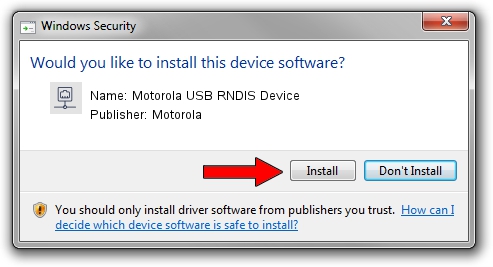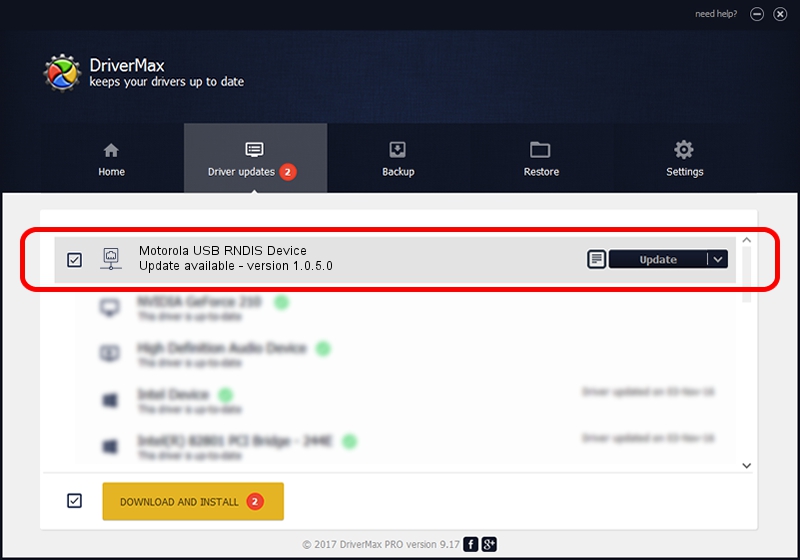Advertising seems to be blocked by your browser.
The ads help us provide this software and web site to you for free.
Please support our project by allowing our site to show ads.
Home /
Manufacturers /
Motorola /
Motorola USB RNDIS Device /
USB/VID_22B8&PID_70AF&MI_00 /
1.0.5.0 Nov 08, 2011
Motorola Motorola USB RNDIS Device how to download and install the driver
Motorola USB RNDIS Device is a Network Adapters hardware device. The developer of this driver was Motorola. USB/VID_22B8&PID_70AF&MI_00 is the matching hardware id of this device.
1. Manually install Motorola Motorola USB RNDIS Device driver
- You can download from the link below the driver installer file for the Motorola Motorola USB RNDIS Device driver. The archive contains version 1.0.5.0 released on 2011-11-08 of the driver.
- Start the driver installer file from a user account with the highest privileges (rights). If your UAC (User Access Control) is enabled please accept of the driver and run the setup with administrative rights.
- Go through the driver installation wizard, which will guide you; it should be pretty easy to follow. The driver installation wizard will analyze your PC and will install the right driver.
- When the operation finishes shutdown and restart your computer in order to use the updated driver. As you can see it was quite smple to install a Windows driver!
Size of this driver: 17868 bytes (17.45 KB)
This driver received an average rating of 4 stars out of 93471 votes.
This driver is compatible with the following versions of Windows:
- This driver works on Windows Server 2003 32 bits
- This driver works on Windows XP 32 bits
2. How to install Motorola Motorola USB RNDIS Device driver using DriverMax
The most important advantage of using DriverMax is that it will setup the driver for you in just a few seconds and it will keep each driver up to date. How can you install a driver using DriverMax? Let's follow a few steps!
- Open DriverMax and press on the yellow button named ~SCAN FOR DRIVER UPDATES NOW~. Wait for DriverMax to analyze each driver on your computer.
- Take a look at the list of driver updates. Scroll the list down until you locate the Motorola Motorola USB RNDIS Device driver. Click the Update button.
- Finished installing the driver!

Aug 8 2016 12:16PM / Written by Dan Armano for DriverMax
follow @danarm