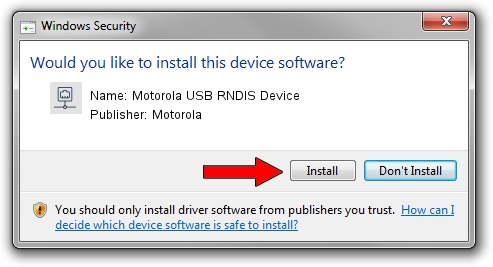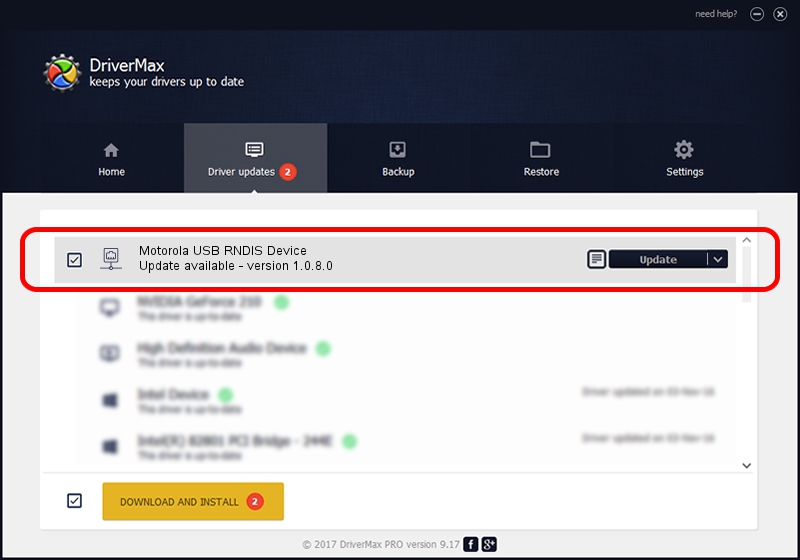Advertising seems to be blocked by your browser.
The ads help us provide this software and web site to you for free.
Please support our project by allowing our site to show ads.
Home /
Manufacturers /
Motorola /
Motorola USB RNDIS Device /
USB/VID_22B8&PID_7096&MI_00 /
1.0.8.0 Mar 01, 2013
Download and install Motorola Motorola USB RNDIS Device driver
Motorola USB RNDIS Device is a Network Adapters hardware device. This Windows driver was developed by Motorola. USB/VID_22B8&PID_7096&MI_00 is the matching hardware id of this device.
1. How to manually install Motorola Motorola USB RNDIS Device driver
- You can download from the link below the driver setup file for the Motorola Motorola USB RNDIS Device driver. The archive contains version 1.0.8.0 dated 2013-03-01 of the driver.
- Run the driver installer file from a user account with the highest privileges (rights). If your UAC (User Access Control) is started please confirm the installation of the driver and run the setup with administrative rights.
- Go through the driver installation wizard, which will guide you; it should be quite easy to follow. The driver installation wizard will scan your PC and will install the right driver.
- When the operation finishes restart your computer in order to use the updated driver. It is as simple as that to install a Windows driver!
The file size of this driver is 11482 bytes (11.21 KB)
This driver received an average rating of 4.4 stars out of 71781 votes.
This driver is compatible with the following versions of Windows:
- This driver works on Windows Server 2003 32 bits
- This driver works on Windows XP 32 bits
2. Using DriverMax to install Motorola Motorola USB RNDIS Device driver
The advantage of using DriverMax is that it will install the driver for you in the easiest possible way and it will keep each driver up to date, not just this one. How easy can you install a driver using DriverMax? Let's see!
- Open DriverMax and click on the yellow button that says ~SCAN FOR DRIVER UPDATES NOW~. Wait for DriverMax to analyze each driver on your PC.
- Take a look at the list of driver updates. Scroll the list down until you find the Motorola Motorola USB RNDIS Device driver. Click the Update button.
- That's it, you installed your first driver!

Jul 28 2016 6:29AM / Written by Andreea Kartman for DriverMax
follow @DeeaKartman