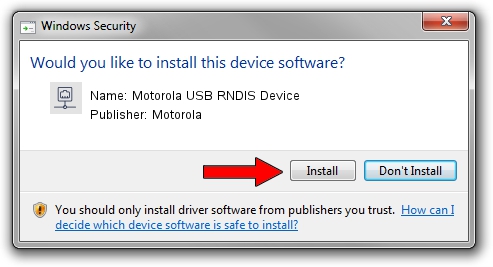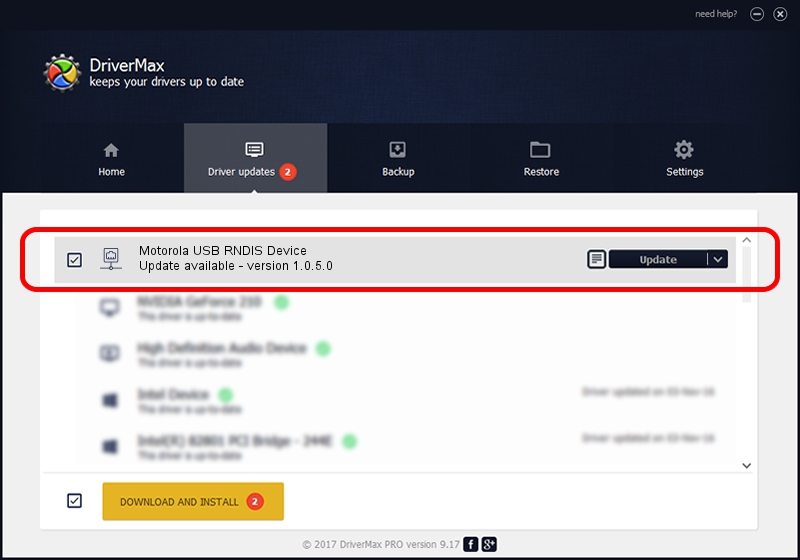Advertising seems to be blocked by your browser.
The ads help us provide this software and web site to you for free.
Please support our project by allowing our site to show ads.
Home /
Manufacturers /
Motorola /
Motorola USB RNDIS Device /
USB/VID_22B8&PID_7095&MI_00 /
1.0.5.0 Nov 08, 2011
Motorola Motorola USB RNDIS Device - two ways of downloading and installing the driver
Motorola USB RNDIS Device is a Network Adapters hardware device. This Windows driver was developed by Motorola. The hardware id of this driver is USB/VID_22B8&PID_7095&MI_00; this string has to match your hardware.
1. How to manually install Motorola Motorola USB RNDIS Device driver
- You can download from the link below the driver setup file for the Motorola Motorola USB RNDIS Device driver. The archive contains version 1.0.5.0 dated 2011-11-08 of the driver.
- Start the driver installer file from a user account with the highest privileges (rights). If your User Access Control Service (UAC) is running please confirm the installation of the driver and run the setup with administrative rights.
- Follow the driver installation wizard, which will guide you; it should be pretty easy to follow. The driver installation wizard will scan your PC and will install the right driver.
- When the operation finishes shutdown and restart your PC in order to use the updated driver. As you can see it was quite smple to install a Windows driver!
Download size of the driver: 17868 bytes (17.45 KB)
This driver received an average rating of 4.3 stars out of 91794 votes.
This driver is fully compatible with the following versions of Windows:
- This driver works on Windows Server 2003 32 bits
- This driver works on Windows XP 32 bits
2. How to install Motorola Motorola USB RNDIS Device driver using DriverMax
The most important advantage of using DriverMax is that it will setup the driver for you in the easiest possible way and it will keep each driver up to date. How easy can you install a driver using DriverMax? Let's see!
- Open DriverMax and press on the yellow button that says ~SCAN FOR DRIVER UPDATES NOW~. Wait for DriverMax to analyze each driver on your PC.
- Take a look at the list of available driver updates. Scroll the list down until you locate the Motorola Motorola USB RNDIS Device driver. Click on Update.
- Enjoy using the updated driver! :)

Aug 8 2016 12:25PM / Written by Andreea Kartman for DriverMax
follow @DeeaKartman