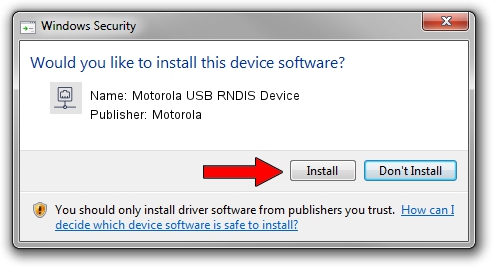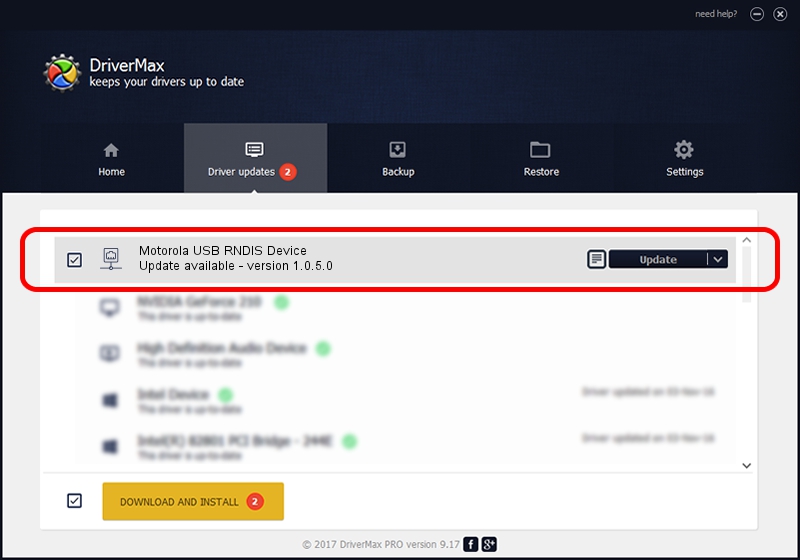Advertising seems to be blocked by your browser.
The ads help us provide this software and web site to you for free.
Please support our project by allowing our site to show ads.
Home /
Manufacturers /
Motorola /
Motorola USB RNDIS Device /
USB/VID_22B8&PID_4339&MI_00 /
1.0.5.0 Nov 08, 2011
Driver for Motorola Motorola USB RNDIS Device - downloading and installing it
Motorola USB RNDIS Device is a Network Adapters device. This Windows driver was developed by Motorola. In order to make sure you are downloading the exact right driver the hardware id is USB/VID_22B8&PID_4339&MI_00.
1. Motorola Motorola USB RNDIS Device driver - how to install it manually
- You can download from the link below the driver installer file for the Motorola Motorola USB RNDIS Device driver. The archive contains version 1.0.5.0 dated 2011-11-08 of the driver.
- Start the driver installer file from a user account with the highest privileges (rights). If your User Access Control (UAC) is running please accept of the driver and run the setup with administrative rights.
- Follow the driver installation wizard, which will guide you; it should be pretty easy to follow. The driver installation wizard will scan your PC and will install the right driver.
- When the operation finishes shutdown and restart your PC in order to use the updated driver. It is as simple as that to install a Windows driver!
Download size of the driver: 17868 bytes (17.45 KB)
This driver was rated with an average of 4.5 stars by 92703 users.
This driver was released for the following versions of Windows:
- This driver works on Windows Server 2003 32 bits
- This driver works on Windows XP 32 bits
2. Using DriverMax to install Motorola Motorola USB RNDIS Device driver
The advantage of using DriverMax is that it will install the driver for you in the easiest possible way and it will keep each driver up to date. How easy can you install a driver using DriverMax? Let's see!
- Open DriverMax and press on the yellow button that says ~SCAN FOR DRIVER UPDATES NOW~. Wait for DriverMax to scan and analyze each driver on your PC.
- Take a look at the list of driver updates. Search the list until you find the Motorola Motorola USB RNDIS Device driver. Click the Update button.
- That's all, the driver is now installed!

Aug 8 2016 12:27PM / Written by Dan Armano for DriverMax
follow @danarm