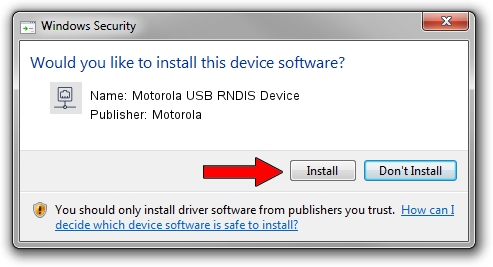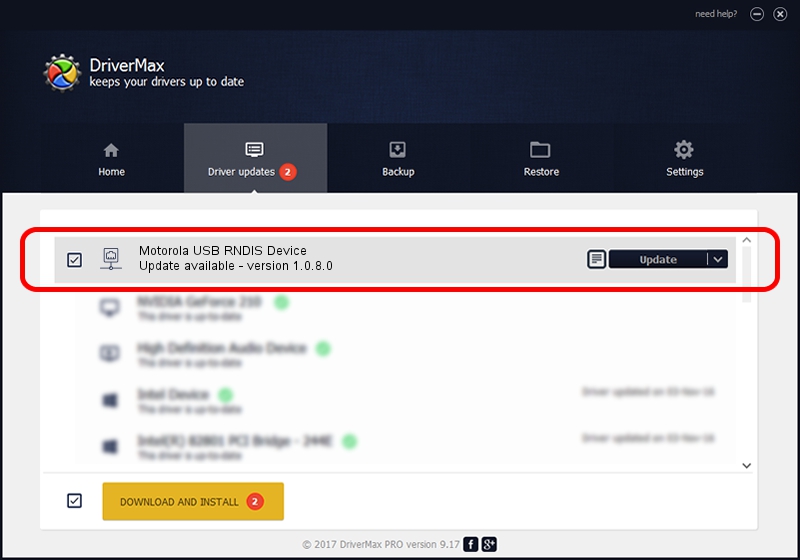Advertising seems to be blocked by your browser.
The ads help us provide this software and web site to you for free.
Please support our project by allowing our site to show ads.
Home /
Manufacturers /
Motorola /
Motorola USB RNDIS Device /
USB/VID_22B8&PID_431C /
1.0.8.0 Mar 01, 2013
Download and install Motorola Motorola USB RNDIS Device driver
Motorola USB RNDIS Device is a Network Adapters hardware device. This Windows driver was developed by Motorola. USB/VID_22B8&PID_431C is the matching hardware id of this device.
1. Manually install Motorola Motorola USB RNDIS Device driver
- You can download from the link below the driver setup file for the Motorola Motorola USB RNDIS Device driver. The archive contains version 1.0.8.0 dated 2013-03-01 of the driver.
- Start the driver installer file from a user account with administrative rights. If your User Access Control Service (UAC) is running please confirm the installation of the driver and run the setup with administrative rights.
- Go through the driver installation wizard, which will guide you; it should be quite easy to follow. The driver installation wizard will analyze your computer and will install the right driver.
- When the operation finishes restart your PC in order to use the updated driver. As you can see it was quite smple to install a Windows driver!
File size of the driver: 11482 bytes (11.21 KB)
This driver was installed by many users and received an average rating of 4.9 stars out of 70261 votes.
This driver is compatible with the following versions of Windows:
- This driver works on Windows Server 2003 32 bits
- This driver works on Windows XP 32 bits
2. Installing the Motorola Motorola USB RNDIS Device driver using DriverMax: the easy way
The advantage of using DriverMax is that it will install the driver for you in just a few seconds and it will keep each driver up to date. How easy can you install a driver with DriverMax? Let's see!
- Open DriverMax and push on the yellow button that says ~SCAN FOR DRIVER UPDATES NOW~. Wait for DriverMax to analyze each driver on your computer.
- Take a look at the list of available driver updates. Scroll the list down until you locate the Motorola Motorola USB RNDIS Device driver. Click on Update.
- That's all, the driver is now installed!

Jul 28 2016 6:31AM / Written by Andreea Kartman for DriverMax
follow @DeeaKartman