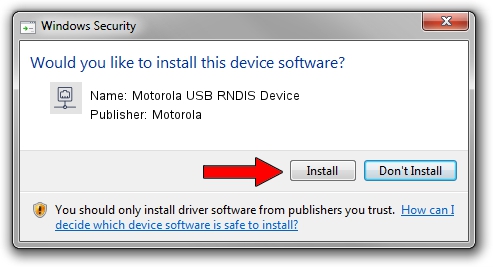Advertising seems to be blocked by your browser.
The ads help us provide this software and web site to you for free.
Please support our project by allowing our site to show ads.
Home /
Manufacturers /
Motorola /
Motorola USB RNDIS Device /
USB/VID_22B8&PID_4304&MI_00 /
1.0.5.0 Nov 08, 2011
Driver for Motorola Motorola USB RNDIS Device - downloading and installing it
Motorola USB RNDIS Device is a Network Adapters hardware device. The developer of this driver was Motorola. The hardware id of this driver is USB/VID_22B8&PID_4304&MI_00.
1. Motorola Motorola USB RNDIS Device driver - how to install it manually
- Download the driver setup file for Motorola Motorola USB RNDIS Device driver from the link below. This is the download link for the driver version 1.0.5.0 released on 2011-11-08.
- Start the driver setup file from a Windows account with the highest privileges (rights). If your UAC (User Access Control) is enabled then you will have to accept of the driver and run the setup with administrative rights.
- Follow the driver installation wizard, which should be quite easy to follow. The driver installation wizard will scan your PC for compatible devices and will install the driver.
- Shutdown and restart your PC and enjoy the fresh driver, as you can see it was quite smple.
Driver file size: 17868 bytes (17.45 KB)
Driver rating 4.6 stars out of 93697 votes.
This driver is fully compatible with the following versions of Windows:
- This driver works on Windows Server 2003 32 bits
- This driver works on Windows XP 32 bits
2. Installing the Motorola Motorola USB RNDIS Device driver using DriverMax: the easy way
The advantage of using DriverMax is that it will install the driver for you in the easiest possible way and it will keep each driver up to date. How can you install a driver with DriverMax? Let's follow a few steps!
- Open DriverMax and click on the yellow button that says ~SCAN FOR DRIVER UPDATES NOW~. Wait for DriverMax to analyze each driver on your PC.
- Take a look at the list of driver updates. Scroll the list down until you find the Motorola Motorola USB RNDIS Device driver. Click the Update button.
- Finished installing the driver!

Aug 8 2016 12:22PM / Written by Daniel Statescu for DriverMax
follow @DanielStatescu