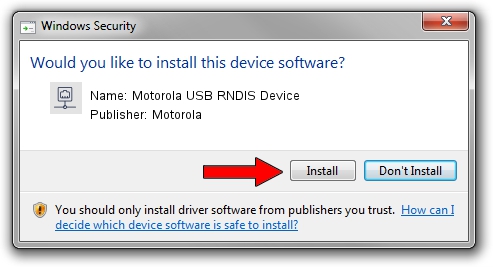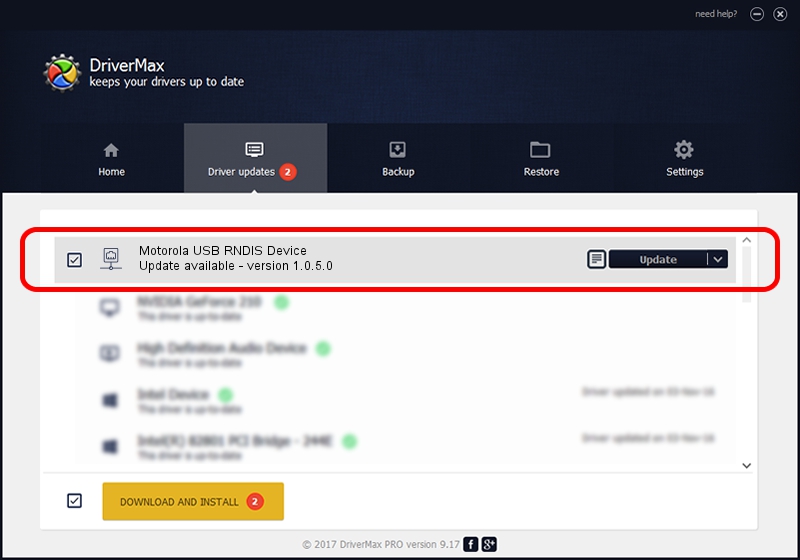Advertising seems to be blocked by your browser.
The ads help us provide this software and web site to you for free.
Please support our project by allowing our site to show ads.
Home /
Manufacturers /
Motorola /
Motorola USB RNDIS Device /
USB/VID_22B8&PID_4303&MI_00 /
1.0.5.0 Nov 08, 2011
Motorola Motorola USB RNDIS Device - two ways of downloading and installing the driver
Motorola USB RNDIS Device is a Network Adapters device. This Windows driver was developed by Motorola. USB/VID_22B8&PID_4303&MI_00 is the matching hardware id of this device.
1. Install Motorola Motorola USB RNDIS Device driver manually
- You can download from the link below the driver installer file for the Motorola Motorola USB RNDIS Device driver. The archive contains version 1.0.5.0 released on 2011-11-08 of the driver.
- Start the driver installer file from a user account with administrative rights. If your User Access Control (UAC) is running please accept of the driver and run the setup with administrative rights.
- Go through the driver setup wizard, which will guide you; it should be pretty easy to follow. The driver setup wizard will scan your computer and will install the right driver.
- When the operation finishes shutdown and restart your PC in order to use the updated driver. It is as simple as that to install a Windows driver!
Download size of the driver: 17868 bytes (17.45 KB)
This driver received an average rating of 4.3 stars out of 93658 votes.
This driver is compatible with the following versions of Windows:
- This driver works on Windows Server 2003 32 bits
- This driver works on Windows XP 32 bits
2. How to install Motorola Motorola USB RNDIS Device driver using DriverMax
The advantage of using DriverMax is that it will setup the driver for you in just a few seconds and it will keep each driver up to date. How can you install a driver using DriverMax? Let's see!
- Open DriverMax and click on the yellow button that says ~SCAN FOR DRIVER UPDATES NOW~. Wait for DriverMax to analyze each driver on your PC.
- Take a look at the list of available driver updates. Search the list until you locate the Motorola Motorola USB RNDIS Device driver. Click the Update button.
- Finished installing the driver!

Aug 8 2016 12:22PM / Written by Dan Armano for DriverMax
follow @danarm