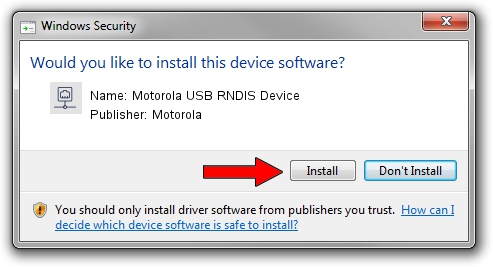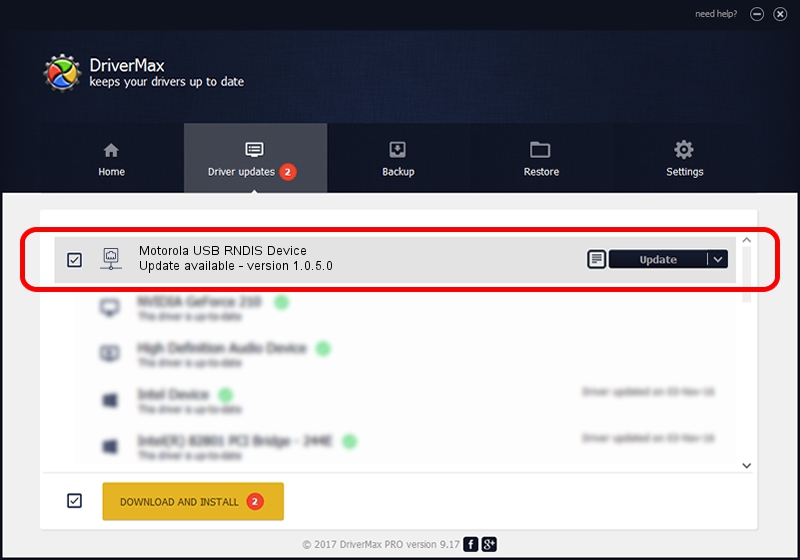Advertising seems to be blocked by your browser.
The ads help us provide this software and web site to you for free.
Please support our project by allowing our site to show ads.
Home /
Manufacturers /
Motorola /
Motorola USB RNDIS Device /
USB/VID_22B8&PID_41EE&MI_08 /
1.0.5.0 Nov 08, 2011
Motorola Motorola USB RNDIS Device how to download and install the driver
Motorola USB RNDIS Device is a Network Adapters device. This driver was developed by Motorola. In order to make sure you are downloading the exact right driver the hardware id is USB/VID_22B8&PID_41EE&MI_08.
1. Motorola Motorola USB RNDIS Device driver - how to install it manually
- Download the setup file for Motorola Motorola USB RNDIS Device driver from the link below. This download link is for the driver version 1.0.5.0 dated 2011-11-08.
- Start the driver installation file from a Windows account with the highest privileges (rights). If your UAC (User Access Control) is started then you will have to confirm the installation of the driver and run the setup with administrative rights.
- Follow the driver installation wizard, which should be quite straightforward. The driver installation wizard will analyze your PC for compatible devices and will install the driver.
- Restart your PC and enjoy the new driver, it is as simple as that.
The file size of this driver is 17868 bytes (17.45 KB)
This driver was installed by many users and received an average rating of 4.5 stars out of 95229 votes.
This driver is compatible with the following versions of Windows:
- This driver works on Windows Server 2003 32 bits
- This driver works on Windows XP 32 bits
2. Using DriverMax to install Motorola Motorola USB RNDIS Device driver
The most important advantage of using DriverMax is that it will setup the driver for you in the easiest possible way and it will keep each driver up to date, not just this one. How easy can you install a driver using DriverMax? Let's follow a few steps!
- Start DriverMax and push on the yellow button that says ~SCAN FOR DRIVER UPDATES NOW~. Wait for DriverMax to scan and analyze each driver on your PC.
- Take a look at the list of detected driver updates. Scroll the list down until you locate the Motorola Motorola USB RNDIS Device driver. Click the Update button.
- That's all, the driver is now installed!

Aug 8 2016 12:14PM / Written by Andreea Kartman for DriverMax
follow @DeeaKartman