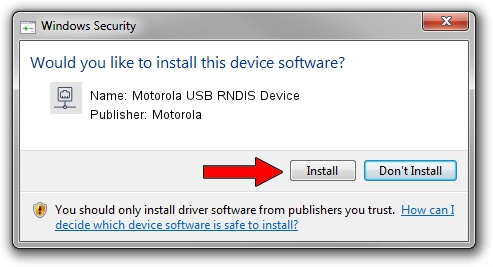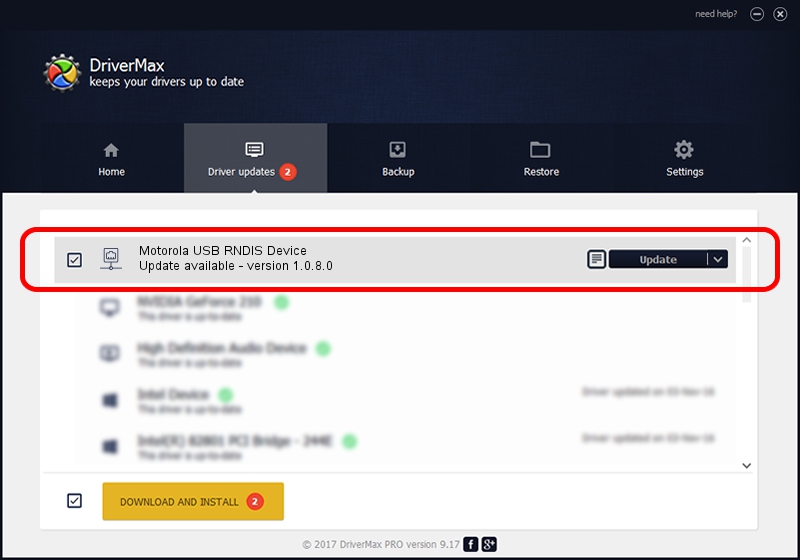Advertising seems to be blocked by your browser.
The ads help us provide this software and web site to you for free.
Please support our project by allowing our site to show ads.
Home /
Manufacturers /
Motorola /
Motorola USB RNDIS Device /
USB/VID_22B8&PID_41E4 /
1.0.8.0 Mar 01, 2013
Download and install Motorola Motorola USB RNDIS Device driver
Motorola USB RNDIS Device is a Network Adapters device. This Windows driver was developed by Motorola. The hardware id of this driver is USB/VID_22B8&PID_41E4; this string has to match your hardware.
1. Motorola Motorola USB RNDIS Device driver - how to install it manually
- Download the setup file for Motorola Motorola USB RNDIS Device driver from the location below. This is the download link for the driver version 1.0.8.0 dated 2013-03-01.
- Start the driver setup file from a Windows account with administrative rights. If your User Access Control (UAC) is running then you will have to accept of the driver and run the setup with administrative rights.
- Follow the driver setup wizard, which should be pretty straightforward. The driver setup wizard will analyze your PC for compatible devices and will install the driver.
- Shutdown and restart your computer and enjoy the new driver, as you can see it was quite smple.
File size of the driver: 11482 bytes (11.21 KB)
This driver was installed by many users and received an average rating of 5 stars out of 53596 votes.
This driver is fully compatible with the following versions of Windows:
- This driver works on Windows Server 2003 32 bits
- This driver works on Windows XP 32 bits
2. How to use DriverMax to install Motorola Motorola USB RNDIS Device driver
The advantage of using DriverMax is that it will install the driver for you in just a few seconds and it will keep each driver up to date. How easy can you install a driver using DriverMax? Let's see!
- Start DriverMax and push on the yellow button that says ~SCAN FOR DRIVER UPDATES NOW~. Wait for DriverMax to scan and analyze each driver on your computer.
- Take a look at the list of driver updates. Scroll the list down until you find the Motorola Motorola USB RNDIS Device driver. Click the Update button.
- That's it, you installed your first driver!

Jul 22 2016 12:38PM / Written by Dan Armano for DriverMax
follow @danarm