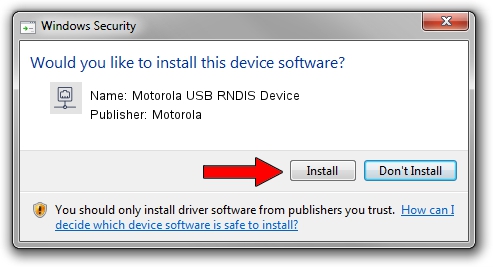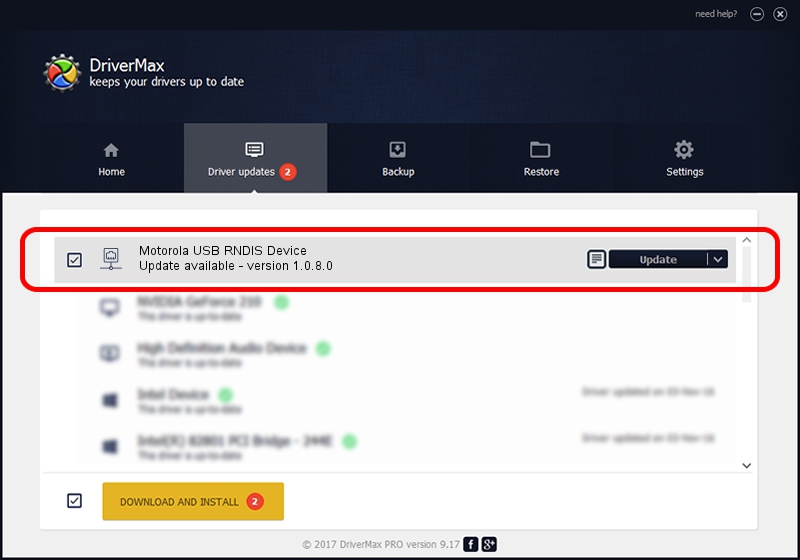Advertising seems to be blocked by your browser.
The ads help us provide this software and web site to you for free.
Please support our project by allowing our site to show ads.
Home /
Manufacturers /
Motorola /
Motorola USB RNDIS Device /
USB/VID_22B8&PID_2E7F&MI_00 /
1.0.8.0 Mar 01, 2013
Motorola Motorola USB RNDIS Device how to download and install the driver
Motorola USB RNDIS Device is a Network Adapters hardware device. The developer of this driver was Motorola. In order to make sure you are downloading the exact right driver the hardware id is USB/VID_22B8&PID_2E7F&MI_00.
1. Manually install Motorola Motorola USB RNDIS Device driver
- Download the driver setup file for Motorola Motorola USB RNDIS Device driver from the location below. This is the download link for the driver version 1.0.8.0 dated 2013-03-01.
- Run the driver setup file from a Windows account with the highest privileges (rights). If your UAC (User Access Control) is enabled then you will have to confirm the installation of the driver and run the setup with administrative rights.
- Follow the driver setup wizard, which should be quite straightforward. The driver setup wizard will analyze your PC for compatible devices and will install the driver.
- Shutdown and restart your PC and enjoy the fresh driver, it is as simple as that.
Driver file size: 11482 bytes (11.21 KB)
Driver rating 4.7 stars out of 69443 votes.
This driver was released for the following versions of Windows:
- This driver works on Windows Server 2003 32 bits
- This driver works on Windows XP 32 bits
2. Using DriverMax to install Motorola Motorola USB RNDIS Device driver
The advantage of using DriverMax is that it will install the driver for you in just a few seconds and it will keep each driver up to date, not just this one. How can you install a driver using DriverMax? Let's see!
- Start DriverMax and press on the yellow button that says ~SCAN FOR DRIVER UPDATES NOW~. Wait for DriverMax to scan and analyze each driver on your computer.
- Take a look at the list of available driver updates. Scroll the list down until you find the Motorola Motorola USB RNDIS Device driver. Click on Update.
- That's it, you installed your first driver!

Jul 28 2016 6:41AM / Written by Daniel Statescu for DriverMax
follow @DanielStatescu
Advertising seems to be blocked by your browser.
The ads help us provide this software and web site to you for free.
Please support our project by allowing our site to show ads.