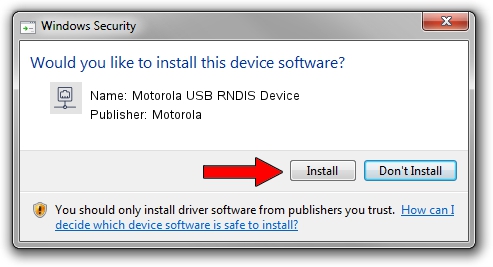Advertising seems to be blocked by your browser.
The ads help us provide this software and web site to you for free.
Please support our project by allowing our site to show ads.
Home /
Manufacturers /
Motorola /
Motorola USB RNDIS Device /
USB/VID_22B8&PID_2E7D&MI_00 /
1.0.8.0 Mar 01, 2013
Motorola Motorola USB RNDIS Device - two ways of downloading and installing the driver
Motorola USB RNDIS Device is a Network Adapters hardware device. The developer of this driver was Motorola. USB/VID_22B8&PID_2E7D&MI_00 is the matching hardware id of this device.
1. Motorola Motorola USB RNDIS Device - install the driver manually
- You can download from the link below the driver installer file for the Motorola Motorola USB RNDIS Device driver. The archive contains version 1.0.8.0 released on 2013-03-01 of the driver.
- Start the driver installer file from a user account with the highest privileges (rights). If your User Access Control Service (UAC) is started please confirm the installation of the driver and run the setup with administrative rights.
- Follow the driver setup wizard, which will guide you; it should be pretty easy to follow. The driver setup wizard will analyze your PC and will install the right driver.
- When the operation finishes shutdown and restart your PC in order to use the updated driver. As you can see it was quite smple to install a Windows driver!
Download size of the driver: 11482 bytes (11.21 KB)
This driver was installed by many users and received an average rating of 4.4 stars out of 69286 votes.
This driver is compatible with the following versions of Windows:
- This driver works on Windows Server 2003 32 bits
- This driver works on Windows XP 32 bits
2. How to install Motorola Motorola USB RNDIS Device driver using DriverMax
The advantage of using DriverMax is that it will setup the driver for you in just a few seconds and it will keep each driver up to date. How easy can you install a driver with DriverMax? Let's take a look!
- Start DriverMax and push on the yellow button named ~SCAN FOR DRIVER UPDATES NOW~. Wait for DriverMax to scan and analyze each driver on your PC.
- Take a look at the list of available driver updates. Search the list until you find the Motorola Motorola USB RNDIS Device driver. Click on Update.
- Enjoy using the updated driver! :)

Jul 28 2016 6:42AM / Written by Dan Armano for DriverMax
follow @danarm