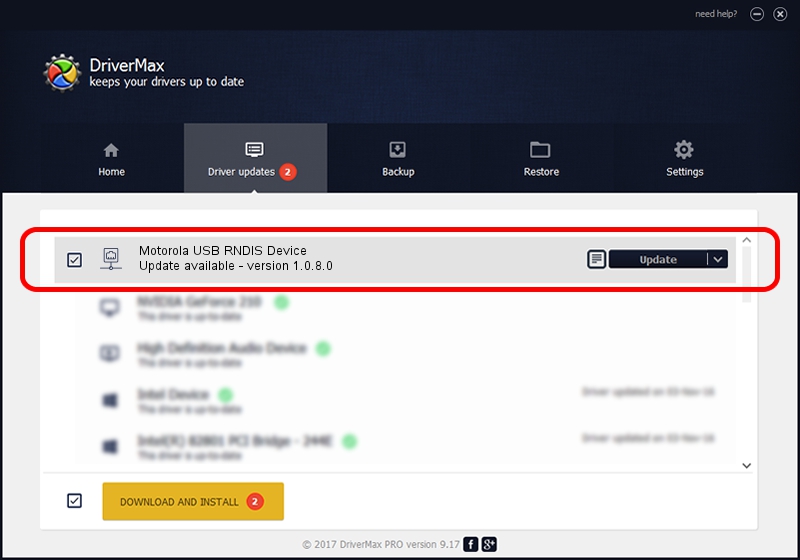Advertising seems to be blocked by your browser.
The ads help us provide this software and web site to you for free.
Please support our project by allowing our site to show ads.
Home /
Manufacturers /
Motorola /
Motorola USB RNDIS Device /
USB/VID_22B8&PID_2E7C /
1.0.8.0 Mar 01, 2013
Motorola Motorola USB RNDIS Device how to download and install the driver
Motorola USB RNDIS Device is a Network Adapters device. This Windows driver was developed by Motorola. USB/VID_22B8&PID_2E7C is the matching hardware id of this device.
1. Motorola Motorola USB RNDIS Device driver - how to install it manually
- Download the driver setup file for Motorola Motorola USB RNDIS Device driver from the location below. This is the download link for the driver version 1.0.8.0 dated 2013-03-01.
- Start the driver setup file from a Windows account with administrative rights. If your UAC (User Access Control) is running then you will have to accept of the driver and run the setup with administrative rights.
- Follow the driver setup wizard, which should be quite easy to follow. The driver setup wizard will scan your PC for compatible devices and will install the driver.
- Restart your computer and enjoy the new driver, it is as simple as that.
Size of this driver: 11482 bytes (11.21 KB)
This driver received an average rating of 4.4 stars out of 69316 votes.
This driver will work for the following versions of Windows:
- This driver works on Windows Server 2003 32 bits
- This driver works on Windows XP 32 bits
2. Installing the Motorola Motorola USB RNDIS Device driver using DriverMax: the easy way
The most important advantage of using DriverMax is that it will install the driver for you in the easiest possible way and it will keep each driver up to date, not just this one. How can you install a driver using DriverMax? Let's take a look!
- Open DriverMax and click on the yellow button that says ~SCAN FOR DRIVER UPDATES NOW~. Wait for DriverMax to scan and analyze each driver on your computer.
- Take a look at the list of available driver updates. Scroll the list down until you locate the Motorola Motorola USB RNDIS Device driver. Click on Update.
- Enjoy using the updated driver! :)

Jul 28 2016 6:42AM / Written by Dan Armano for DriverMax
follow @danarm