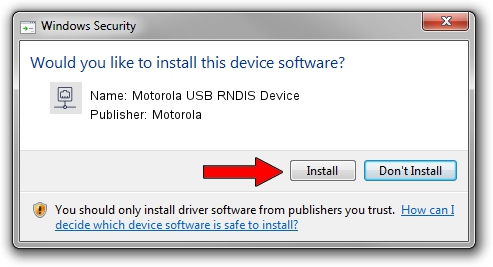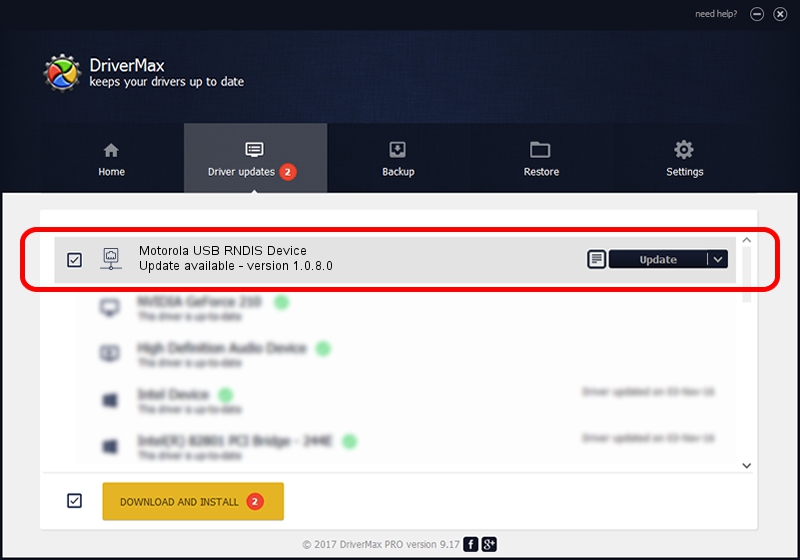Advertising seems to be blocked by your browser.
The ads help us provide this software and web site to you for free.
Please support our project by allowing our site to show ads.
Home /
Manufacturers /
Motorola /
Motorola USB RNDIS Device /
USB/VID_22B8&PID_2E1A&MI_00 /
1.0.8.0 Mar 01, 2013
Motorola Motorola USB RNDIS Device - two ways of downloading and installing the driver
Motorola USB RNDIS Device is a Network Adapters device. This Windows driver was developed by Motorola. In order to make sure you are downloading the exact right driver the hardware id is USB/VID_22B8&PID_2E1A&MI_00.
1. Motorola Motorola USB RNDIS Device - install the driver manually
- Download the driver setup file for Motorola Motorola USB RNDIS Device driver from the location below. This is the download link for the driver version 1.0.8.0 dated 2013-03-01.
- Start the driver installation file from a Windows account with the highest privileges (rights). If your UAC (User Access Control) is running then you will have to confirm the installation of the driver and run the setup with administrative rights.
- Go through the driver installation wizard, which should be pretty straightforward. The driver installation wizard will analyze your PC for compatible devices and will install the driver.
- Restart your computer and enjoy the fresh driver, as you can see it was quite smple.
Download size of the driver: 11482 bytes (11.21 KB)
This driver was rated with an average of 4.7 stars by 69956 users.
This driver will work for the following versions of Windows:
- This driver works on Windows Server 2003 32 bits
- This driver works on Windows XP 32 bits
2. The easy way: using DriverMax to install Motorola Motorola USB RNDIS Device driver
The most important advantage of using DriverMax is that it will setup the driver for you in the easiest possible way and it will keep each driver up to date. How easy can you install a driver with DriverMax? Let's take a look!
- Start DriverMax and press on the yellow button that says ~SCAN FOR DRIVER UPDATES NOW~. Wait for DriverMax to scan and analyze each driver on your computer.
- Take a look at the list of detected driver updates. Scroll the list down until you find the Motorola Motorola USB RNDIS Device driver. Click on Update.
- That's all, the driver is now installed!

Jul 28 2016 6:32AM / Written by Daniel Statescu for DriverMax
follow @DanielStatescu