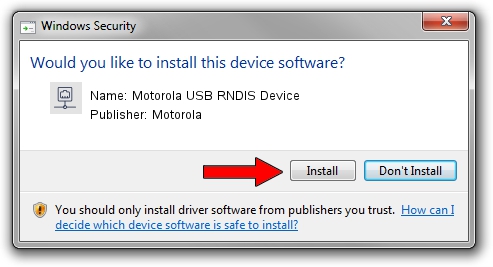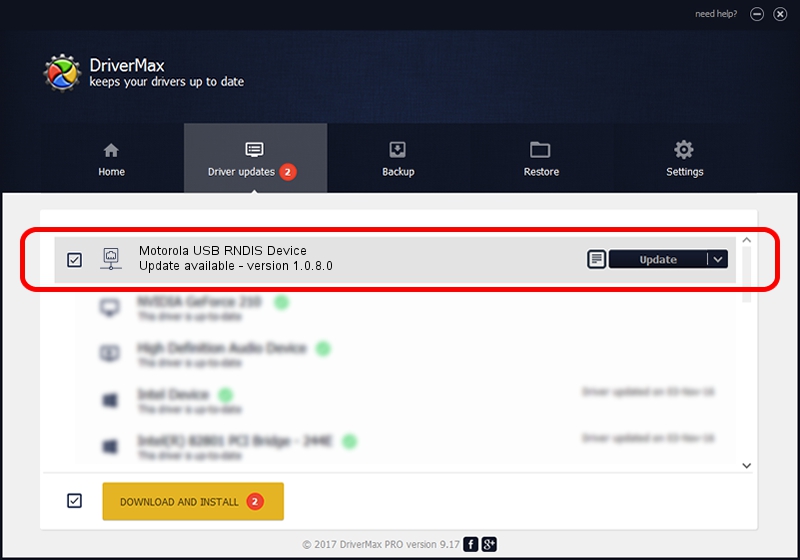Advertising seems to be blocked by your browser.
The ads help us provide this software and web site to you for free.
Please support our project by allowing our site to show ads.
Home /
Manufacturers /
Motorola /
Motorola USB RNDIS Device /
USB/VID_22B8&PID_2DFD&MI_00 /
1.0.8.0 Mar 01, 2013
Motorola Motorola USB RNDIS Device driver download and installation
Motorola USB RNDIS Device is a Network Adapters hardware device. The developer of this driver was Motorola. The hardware id of this driver is USB/VID_22B8&PID_2DFD&MI_00; this string has to match your hardware.
1. Motorola Motorola USB RNDIS Device driver - how to install it manually
- Download the driver setup file for Motorola Motorola USB RNDIS Device driver from the link below. This download link is for the driver version 1.0.8.0 released on 2013-03-01.
- Start the driver installation file from a Windows account with the highest privileges (rights). If your UAC (User Access Control) is running then you will have to confirm the installation of the driver and run the setup with administrative rights.
- Follow the driver installation wizard, which should be pretty easy to follow. The driver installation wizard will scan your PC for compatible devices and will install the driver.
- Shutdown and restart your computer and enjoy the new driver, it is as simple as that.
File size of the driver: 11482 bytes (11.21 KB)
This driver was installed by many users and received an average rating of 4.6 stars out of 70162 votes.
This driver is compatible with the following versions of Windows:
- This driver works on Windows Server 2003 32 bits
- This driver works on Windows XP 32 bits
2. Installing the Motorola Motorola USB RNDIS Device driver using DriverMax: the easy way
The advantage of using DriverMax is that it will install the driver for you in just a few seconds and it will keep each driver up to date. How easy can you install a driver using DriverMax? Let's take a look!
- Start DriverMax and press on the yellow button named ~SCAN FOR DRIVER UPDATES NOW~. Wait for DriverMax to scan and analyze each driver on your computer.
- Take a look at the list of detected driver updates. Search the list until you find the Motorola Motorola USB RNDIS Device driver. Click on Update.
- That's all, the driver is now installed!

Jul 28 2016 6:31AM / Written by Daniel Statescu for DriverMax
follow @DanielStatescu