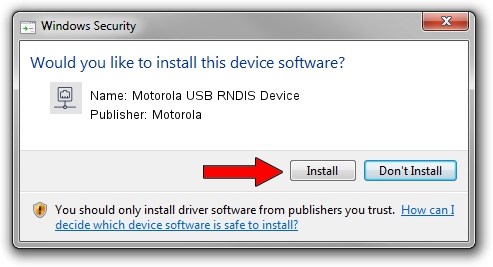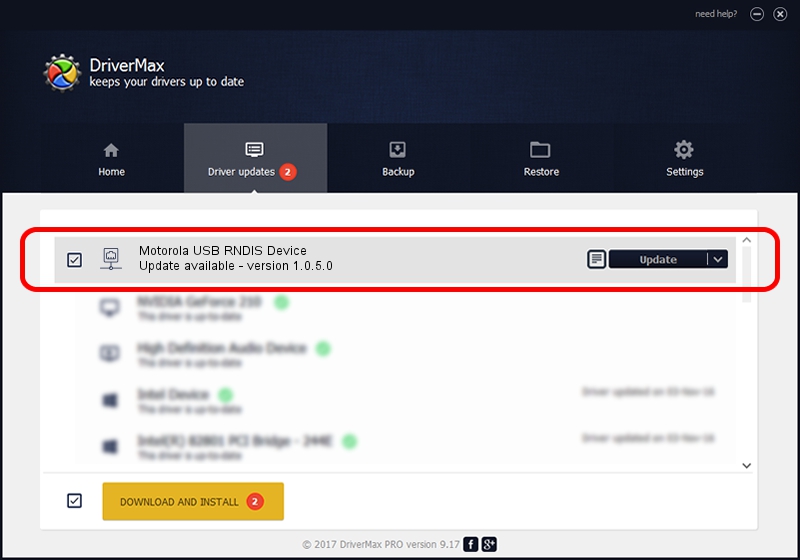Advertising seems to be blocked by your browser.
The ads help us provide this software and web site to you for free.
Please support our project by allowing our site to show ads.
Home /
Manufacturers /
Motorola /
Motorola USB RNDIS Device /
USB/VID_22B8&PID_2DFC /
1.0.5.0 Nov 08, 2011
Motorola Motorola USB RNDIS Device driver download and installation
Motorola USB RNDIS Device is a Network Adapters hardware device. This Windows driver was developed by Motorola. In order to make sure you are downloading the exact right driver the hardware id is USB/VID_22B8&PID_2DFC.
1. Install Motorola Motorola USB RNDIS Device driver manually
- You can download from the link below the driver installer file for the Motorola Motorola USB RNDIS Device driver. The archive contains version 1.0.5.0 dated 2011-11-08 of the driver.
- Start the driver installer file from a user account with the highest privileges (rights). If your User Access Control (UAC) is started please accept of the driver and run the setup with administrative rights.
- Go through the driver setup wizard, which will guide you; it should be pretty easy to follow. The driver setup wizard will scan your computer and will install the right driver.
- When the operation finishes restart your PC in order to use the updated driver. As you can see it was quite smple to install a Windows driver!
Size of this driver: 17868 bytes (17.45 KB)
This driver was installed by many users and received an average rating of 4.4 stars out of 32200 votes.
This driver is fully compatible with the following versions of Windows:
- This driver works on Windows Server 2003 32 bits
- This driver works on Windows XP 32 bits
2. How to use DriverMax to install Motorola Motorola USB RNDIS Device driver
The most important advantage of using DriverMax is that it will setup the driver for you in the easiest possible way and it will keep each driver up to date, not just this one. How easy can you install a driver with DriverMax? Let's see!
- Open DriverMax and click on the yellow button that says ~SCAN FOR DRIVER UPDATES NOW~. Wait for DriverMax to analyze each driver on your computer.
- Take a look at the list of detected driver updates. Scroll the list down until you locate the Motorola Motorola USB RNDIS Device driver. Click on Update.
- Enjoy using the updated driver! :)