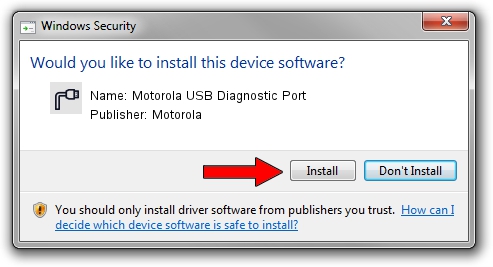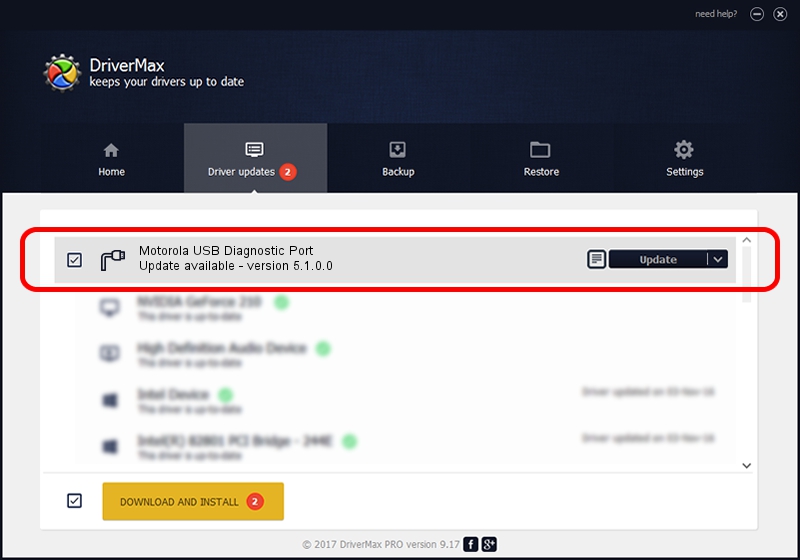Advertising seems to be blocked by your browser.
The ads help us provide this software and web site to you for free.
Please support our project by allowing our site to show ads.
Home /
Manufacturers /
Motorola /
Motorola USB Diagnostic Port /
USB/VID_22B8&PID_2E12&MI_01 /
5.1.0.0 Mar 01, 2013
Motorola Motorola USB Diagnostic Port - two ways of downloading and installing the driver
Motorola USB Diagnostic Port is a Ports device. This Windows driver was developed by Motorola. USB/VID_22B8&PID_2E12&MI_01 is the matching hardware id of this device.
1. Manually install Motorola Motorola USB Diagnostic Port driver
- Download the driver setup file for Motorola Motorola USB Diagnostic Port driver from the location below. This download link is for the driver version 5.1.0.0 released on 2013-03-01.
- Start the driver setup file from a Windows account with the highest privileges (rights). If your User Access Control Service (UAC) is enabled then you will have to accept of the driver and run the setup with administrative rights.
- Follow the driver setup wizard, which should be quite straightforward. The driver setup wizard will scan your PC for compatible devices and will install the driver.
- Shutdown and restart your computer and enjoy the new driver, as you can see it was quite smple.
Size of this driver: 1451139 bytes (1.38 MB)
Driver rating 4.8 stars out of 72068 votes.
This driver will work for the following versions of Windows:
- This driver works on Windows 2000 32 bits
- This driver works on Windows Server 2003 32 bits
- This driver works on Windows XP 32 bits
- This driver works on Windows Vista 32 bits
- This driver works on Windows 7 32 bits
- This driver works on Windows 8 32 bits
- This driver works on Windows 8.1 32 bits
- This driver works on Windows 10 32 bits
- This driver works on Windows 11 32 bits
2. How to use DriverMax to install Motorola Motorola USB Diagnostic Port driver
The most important advantage of using DriverMax is that it will setup the driver for you in the easiest possible way and it will keep each driver up to date, not just this one. How easy can you install a driver using DriverMax? Let's see!
- Open DriverMax and push on the yellow button named ~SCAN FOR DRIVER UPDATES NOW~. Wait for DriverMax to analyze each driver on your computer.
- Take a look at the list of driver updates. Scroll the list down until you locate the Motorola Motorola USB Diagnostic Port driver. Click on Update.
- That's all, the driver is now installed!