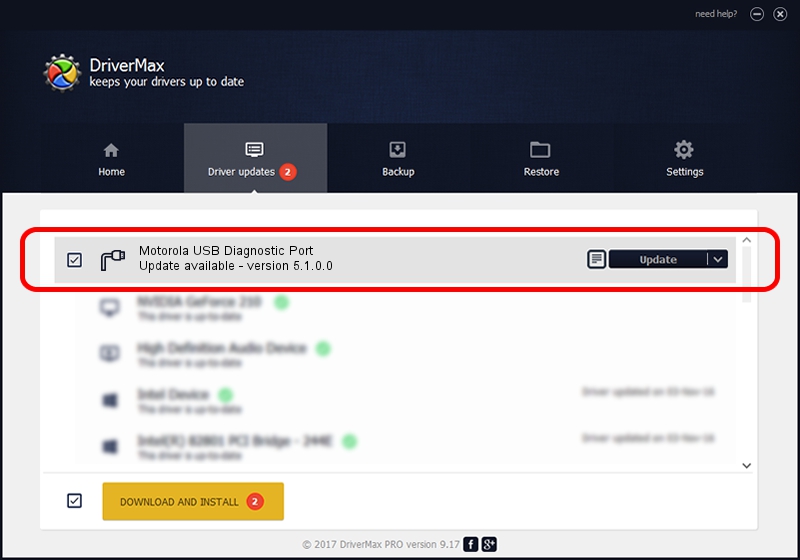Advertising seems to be blocked by your browser.
The ads help us provide this software and web site to you for free.
Please support our project by allowing our site to show ads.
Home /
Manufacturers /
Motorola /
Motorola USB Diagnostic Port /
USB/VID_22B8&PID_2DED&MI_00 /
5.1.0.0 Mar 01, 2013
Driver for Motorola Motorola USB Diagnostic Port - downloading and installing it
Motorola USB Diagnostic Port is a Ports device. This driver was developed by Motorola. USB/VID_22B8&PID_2DED&MI_00 is the matching hardware id of this device.
1. How to manually install Motorola Motorola USB Diagnostic Port driver
- Download the setup file for Motorola Motorola USB Diagnostic Port driver from the link below. This download link is for the driver version 5.1.0.0 released on 2013-03-01.
- Run the driver setup file from a Windows account with the highest privileges (rights). If your User Access Control Service (UAC) is enabled then you will have to accept of the driver and run the setup with administrative rights.
- Follow the driver installation wizard, which should be quite straightforward. The driver installation wizard will scan your PC for compatible devices and will install the driver.
- Shutdown and restart your computer and enjoy the fresh driver, it is as simple as that.
File size of the driver: 1451139 bytes (1.38 MB)
This driver received an average rating of 4.8 stars out of 72129 votes.
This driver is compatible with the following versions of Windows:
- This driver works on Windows 2000 32 bits
- This driver works on Windows Server 2003 32 bits
- This driver works on Windows XP 32 bits
- This driver works on Windows Vista 32 bits
- This driver works on Windows 7 32 bits
- This driver works on Windows 8 32 bits
- This driver works on Windows 8.1 32 bits
- This driver works on Windows 10 32 bits
- This driver works on Windows 11 32 bits
2. Installing the Motorola Motorola USB Diagnostic Port driver using DriverMax: the easy way
The most important advantage of using DriverMax is that it will install the driver for you in just a few seconds and it will keep each driver up to date, not just this one. How easy can you install a driver with DriverMax? Let's take a look!
- Open DriverMax and click on the yellow button that says ~SCAN FOR DRIVER UPDATES NOW~. Wait for DriverMax to scan and analyze each driver on your computer.
- Take a look at the list of available driver updates. Scroll the list down until you find the Motorola Motorola USB Diagnostic Port driver. Click the Update button.
- That's all, the driver is now installed!

Jul 17 2016 10:51AM / Written by Dan Armano for DriverMax
follow @danarm